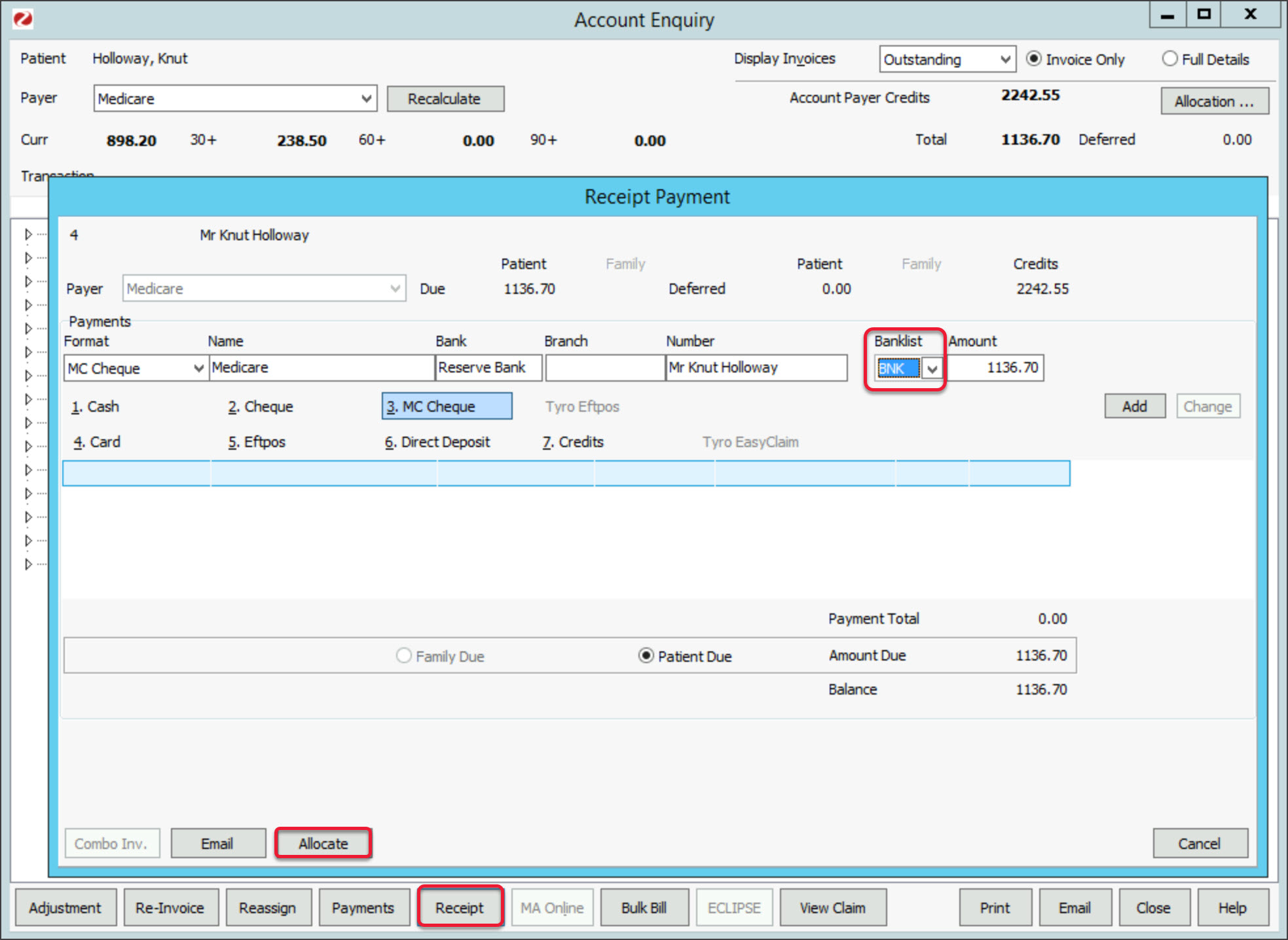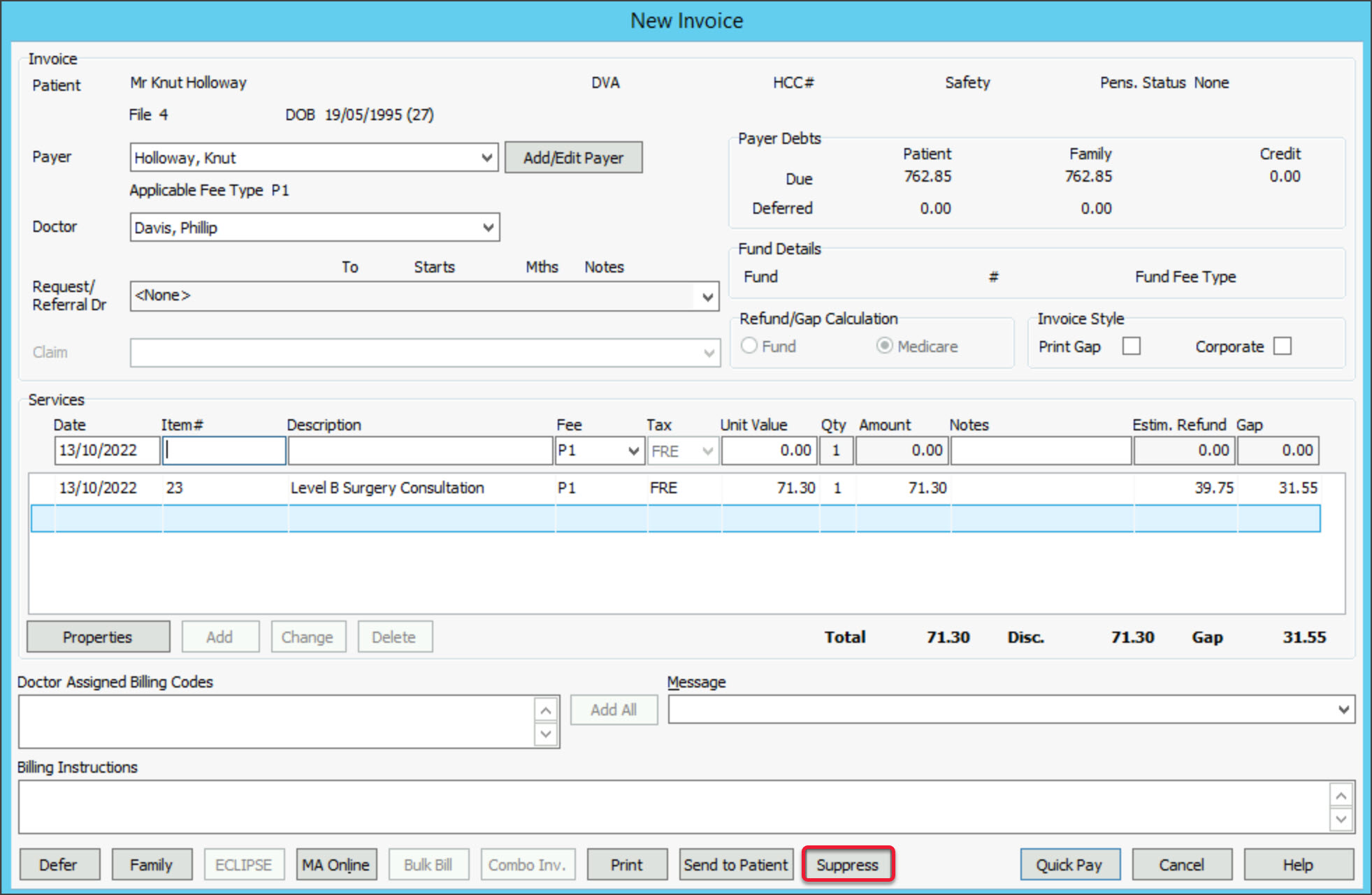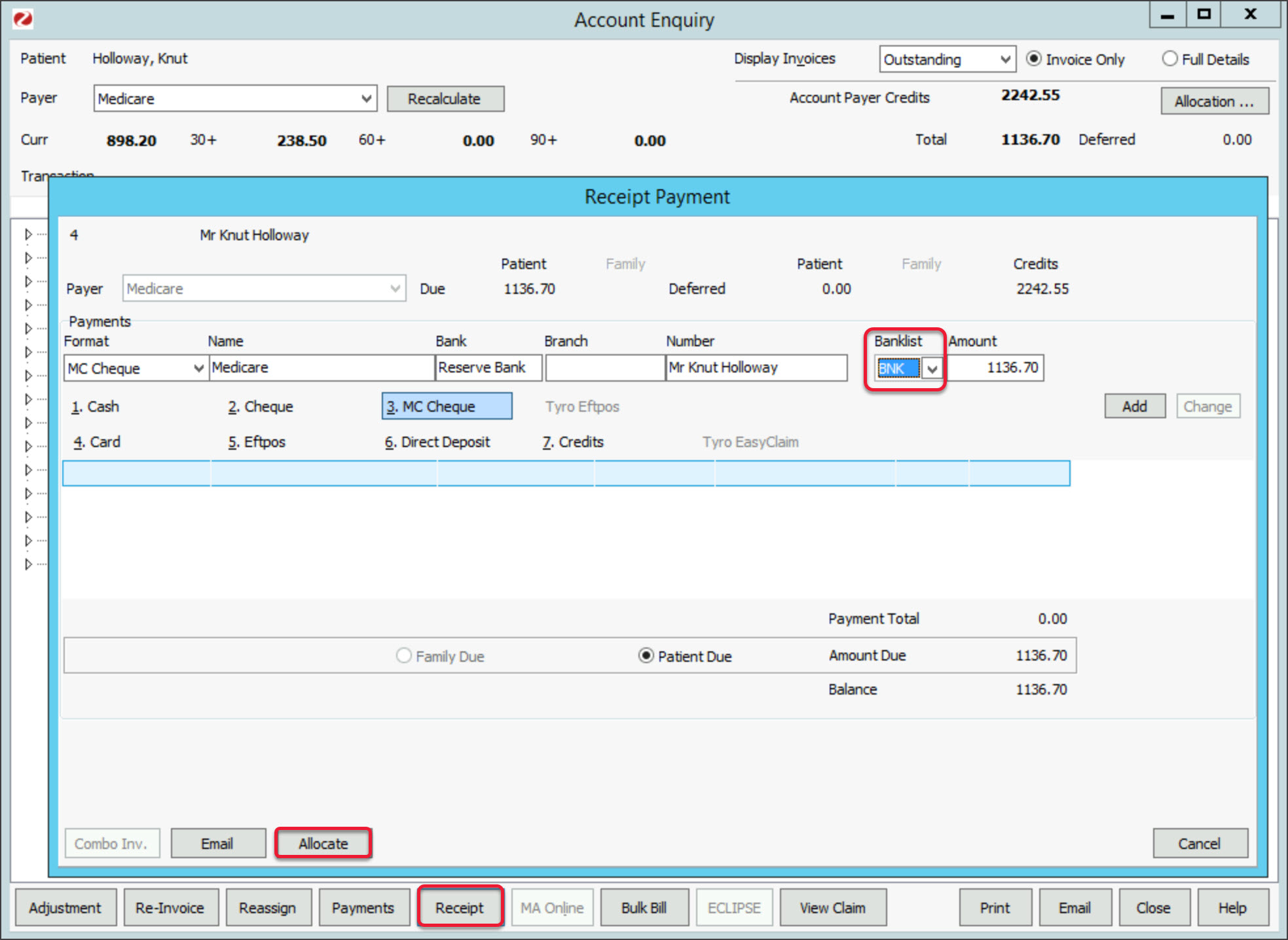Create an invoice and hold it without submitting a claim or billing a payer so the invoice can be submitted at a later date.
Creating a suppressed invoice
To defer the invoice payment:
- Create the invoice.
- Select Suppress if the invoice is complete.
The invoice will be closed, and if it is for Medicare it will be held in the Claims screen.
Or - Select Defer if the invoice is not complete.
The invoice will be saved but not as a completed invoice. You will be prompted to complete it the next time you try to bill the patient.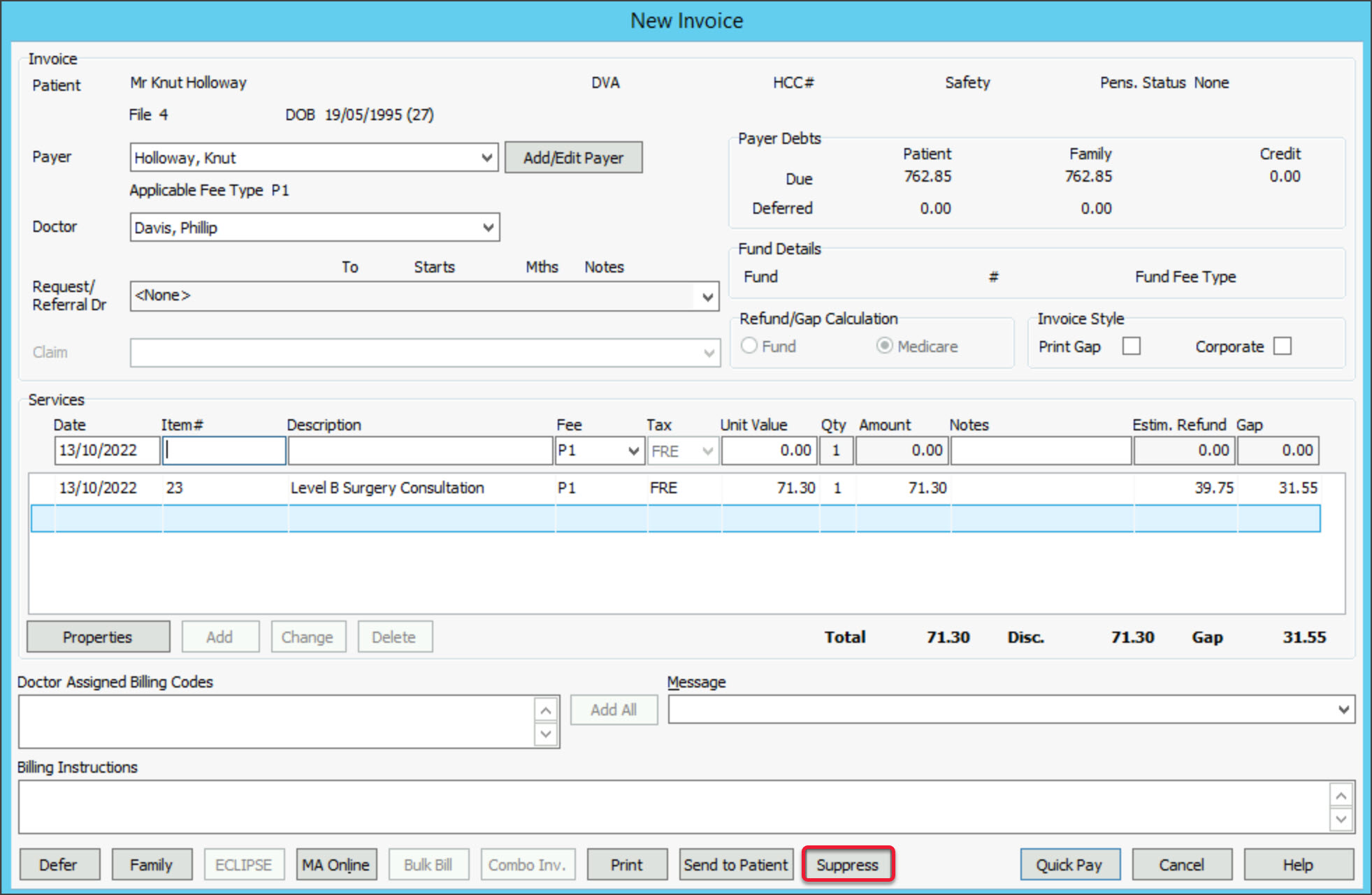
Receipting an invoice paid at a later date.
To receipt the invoice:
- Open the patient’s details screen.
- Select Acc Enquiry.
- Select the Payer from the drop-down.
- Select the relevant invoice.
- Select the Receipt button at the bottom.
This will open the Receipt Payment screen. - Check the correct Banklist is selected for the doctor.
- Select the payment method used.
- Select Allocate.
This will return you to the Acc Enquiry screen. - Select the invoice
- Select Fully Receipt.
- Select Close.
- Respond to the Print dialog to print or close.