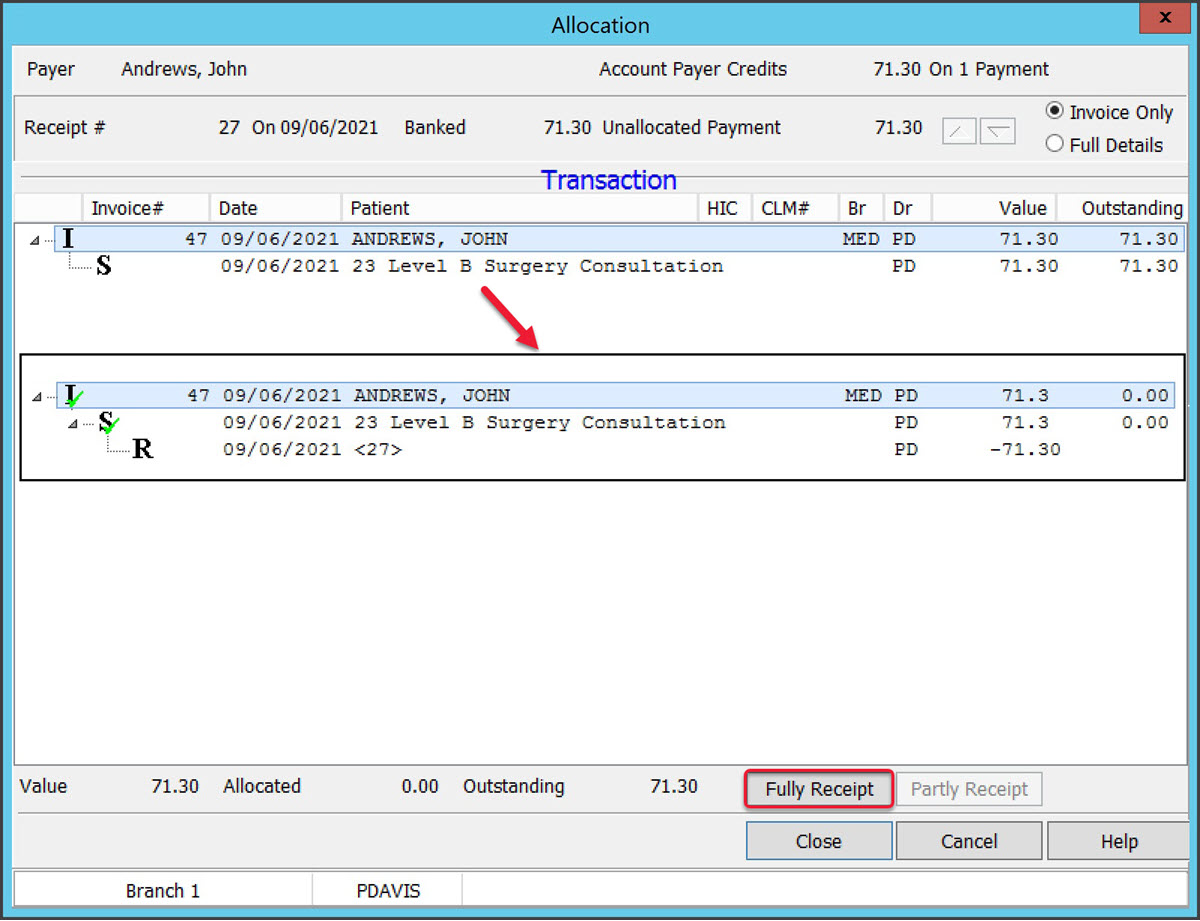Process a payment for a patient whose invoice was suppressed (not paid on the day of their attendance). This is called receipting because when the payment's made, the receipt needs to be allocated to the original invoice.
To receipt a private patient payment:
- Locate and open the patient's record.
- Select the Acc Enquiry menu.
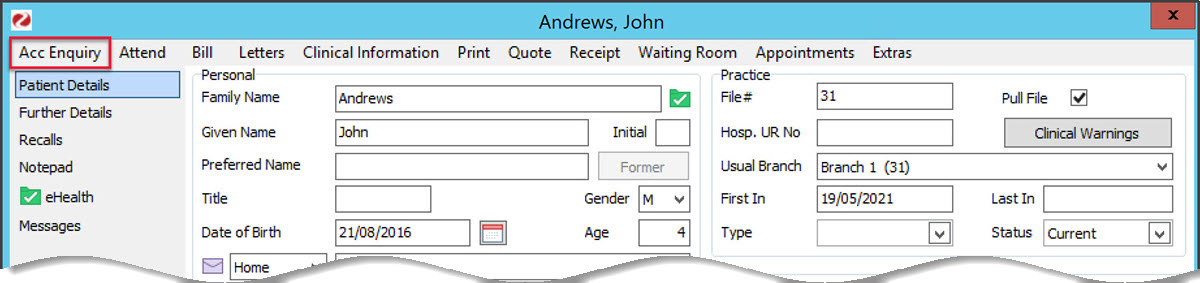 The Account Enquiry screen (shown below) will open and display the patient's bills. Each bill is divided into 3 parts. The invoice indicated by an I, the service indicated by an S, and the receipt, which uses an R. There is no receipt in the screenshot below because it was not paid. You will need to process the payment and link its receipt to the correct invoice.
The Account Enquiry screen (shown below) will open and display the patient's bills. Each bill is divided into 3 parts. The invoice indicated by an I, the service indicated by an S, and the receipt, which uses an R. There is no receipt in the screenshot below because it was not paid. You will need to process the payment and link its receipt to the correct invoice. - Select the invoice the patient is paying.
- Select Receipt.
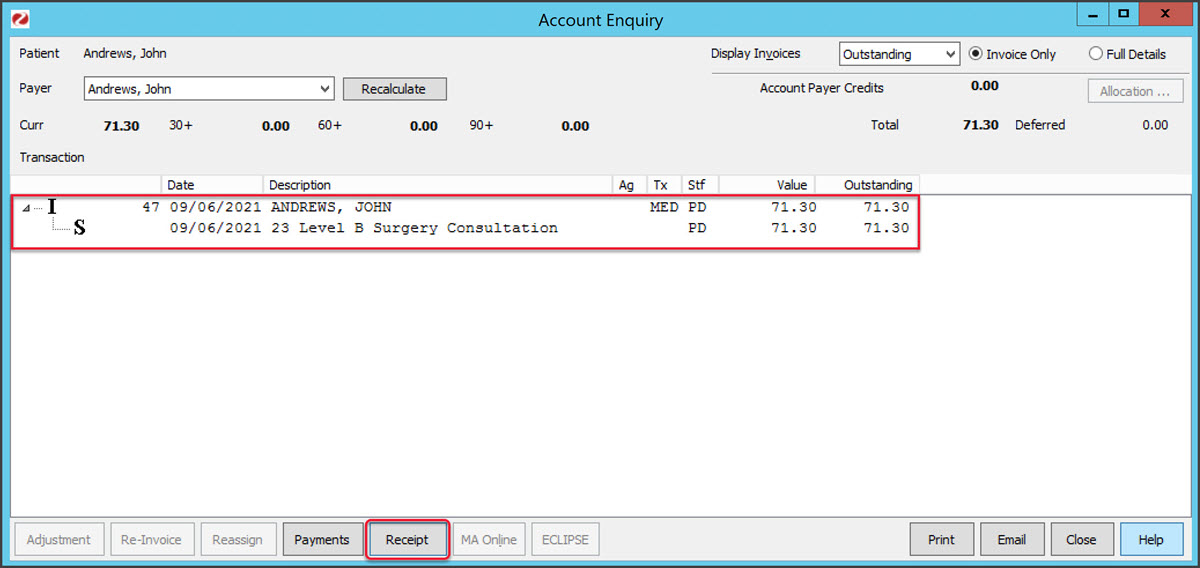 The Receipt Payment screen (shown below) will open.
The Receipt Payment screen (shown below) will open. - Use the Payments section to select the method of payment.
The total amount to be charged is shown next to Balance. - Select Add.
The payment details will move down to the Payments section space. - Select Allocate.
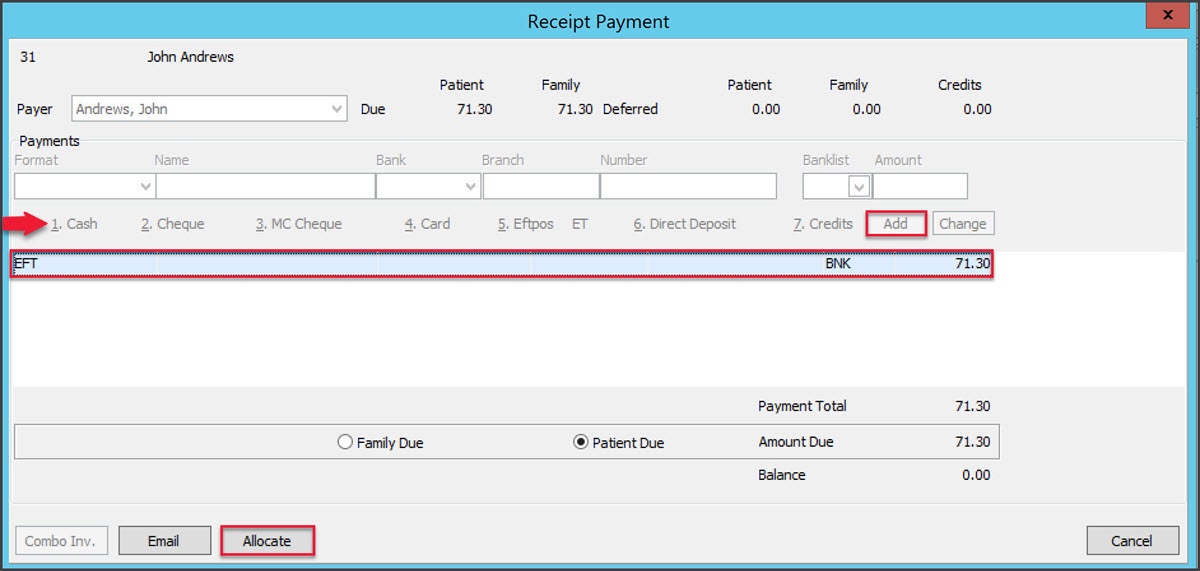 The payment will be processed and the Allocation screen will open.
The payment will be processed and the Allocation screen will open. - Select the invoice the payment is for.
- Select Fully Receipt.
The receipt will be allocated to the bill (adding the R) as shown below. - Select Close to save and exit.
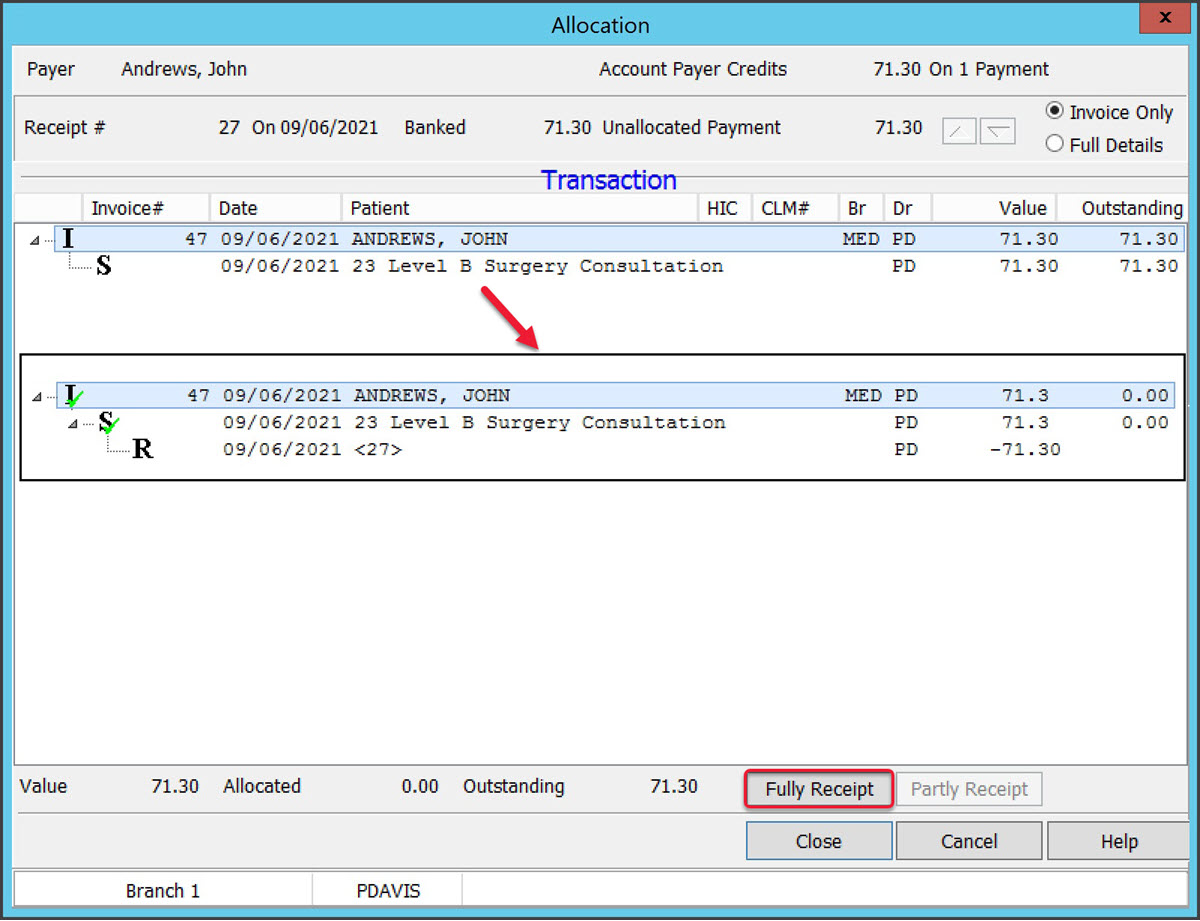

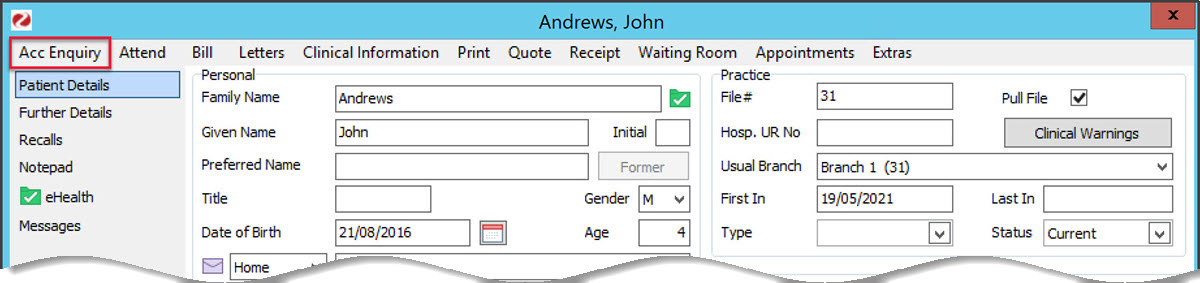 The
The 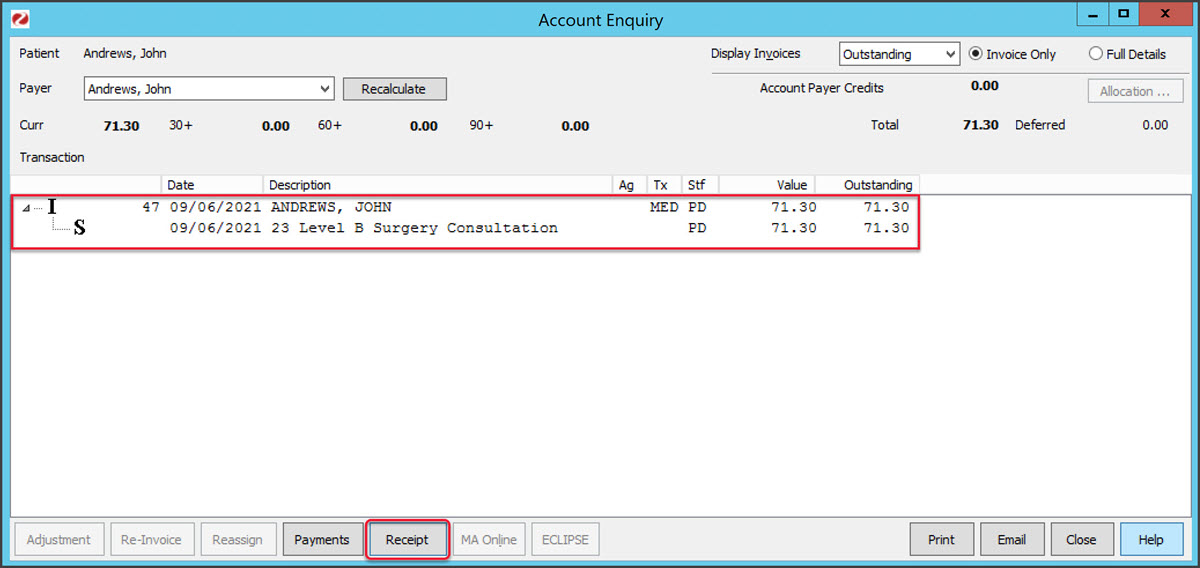 The Receipt Payment screen (shown below) will open.
The Receipt Payment screen (shown below) will open.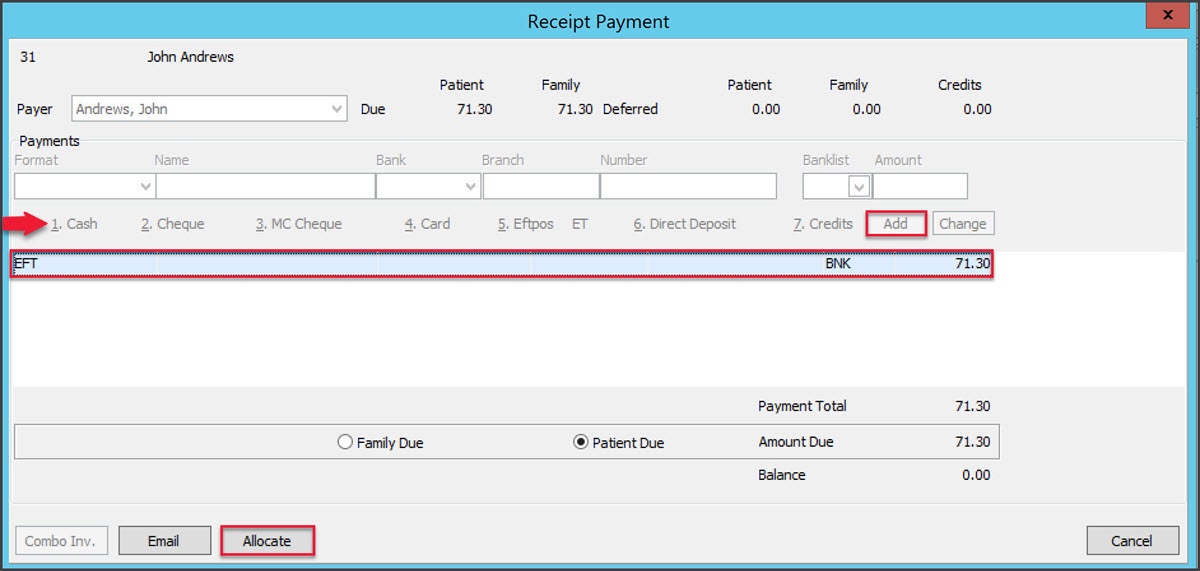 The payment will be processed and the Allocation screen will open.
The payment will be processed and the Allocation screen will open.