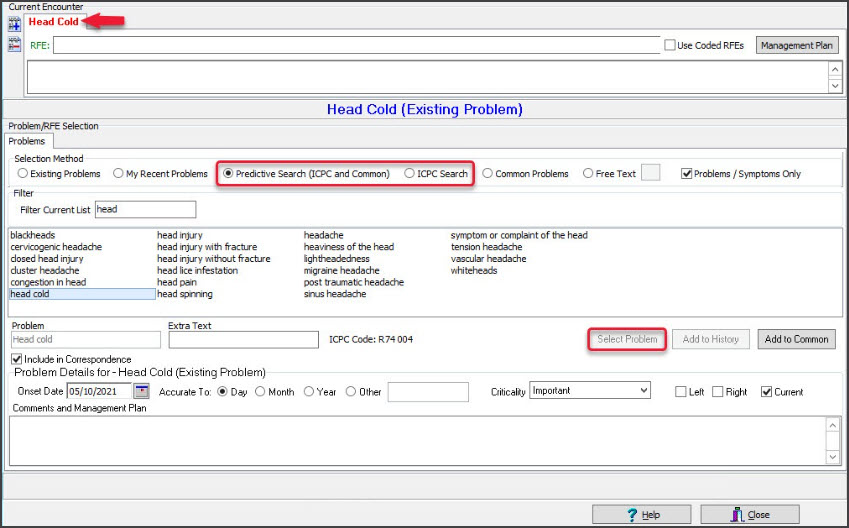Use the Problems module to record an encounter's diagnosis using the ICPC list. ICPC is an International Classification method for Primary Care encounters.
Alternatively, you can record a problem by manually entering it or selecting one from the existing or recent problems list. The method used is determined by the doctor or the practice's guidelines.
Requirements
ICPC requires an active subscription to ICPC-2 Plus.
To add a problem from the ICPC list:
- Start an encounter with the patient.
For a detailed explanation of how to do this, see the Start an encounter article.
When the encounter starts, the Current Encounter section will open and display the clinical modules. - Select Problems from the Current Encounter menu.
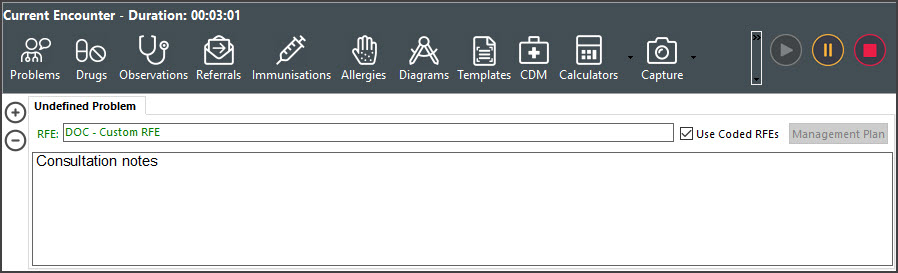 The Define Problem/REF screen will open (screenshot below).
The Define Problem/REF screen will open (screenshot below). - In the Problems section, select Predictive Search (ICPS and Common) or ICPC Search.
- For Predictive Search, enter the problem's name in the Filter Current List field to display the problems to choose from.
- For ICPC Search, use the Keyword, Code and Chapter fields provided to display the problems to choose from.
- Select the problem.
- As an optional step, you can use the Extra Text field to add a note, for example, "left side" or "Head".
- Select the Select Problem button (You can also double-click the problem).
This adds the problem to the tab above RFE that previously said Undefined.
To add additional problems, select the blue + icon on the top left and repeat the steps above.
Optional selections:
- Add to History adds the problem to the patient's history.
- Add to Common adds the problem to the practice's Common Problems list.
- Onset Date records when the problem started.
This is required for My Health Record Shared Health Summary uploads. - Accurate To notes the approximation of the onset date.
- Criticality can be used to sort a patient's problems in Summary Views.
- Select Close to save the problem.
When you select Refresh, the problem will appear in the patient's Summary Views > Problems tab.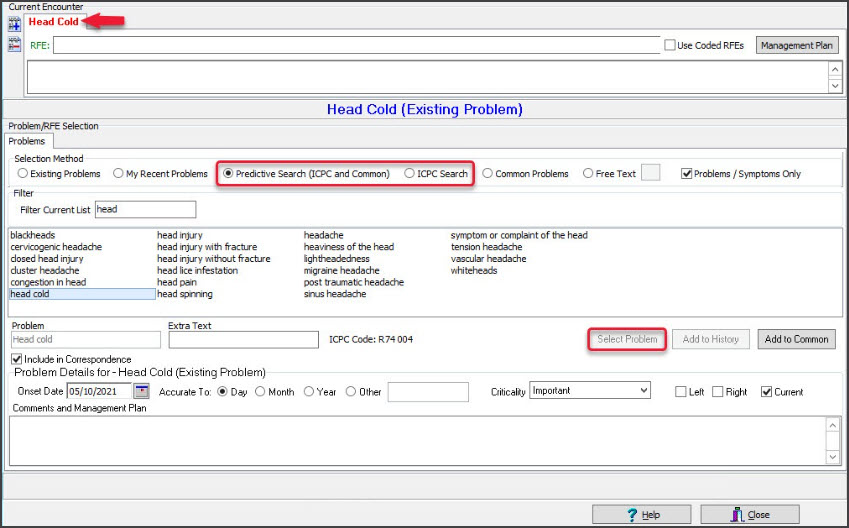

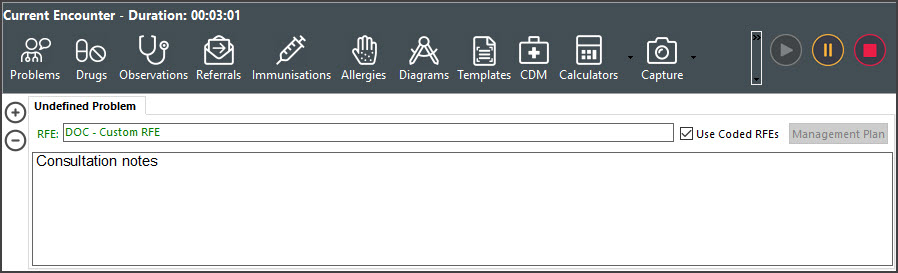 The Define Problem/REF screen will open (screenshot below).
The Define Problem/REF screen will open (screenshot below).