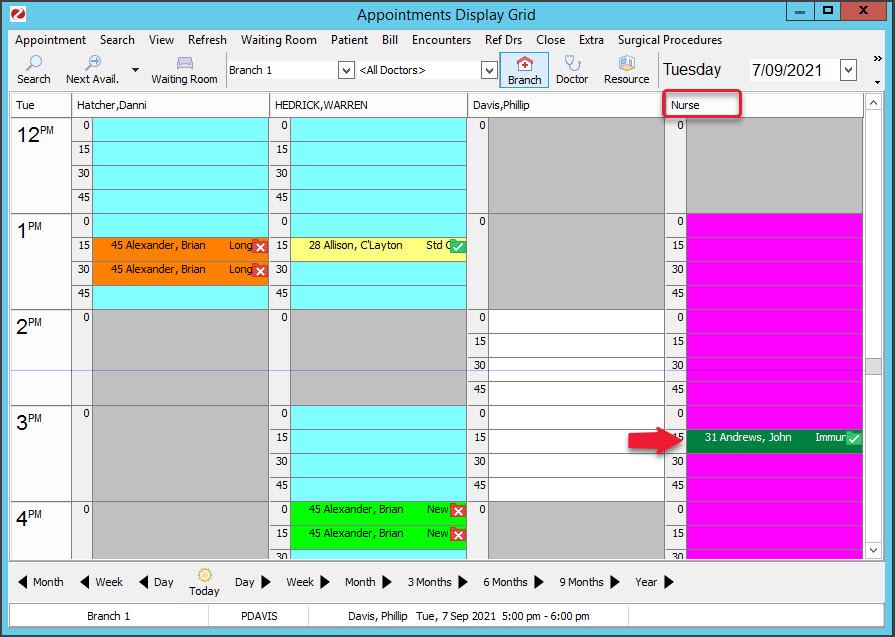Add a resource so that patients can book appointments with healthcare professionals that do not have provider numbers, like nurses and technicians. The resource will appear in the appointment book and patient appointments can be added to it.
The appointment is billed using a doctor's provider number, so either a doctor must be added to the invoice or, if the appointment type supports linked billing, a doctor can be linked to the appointment and billed. Vaccinations often use resources for appointments and linked billing for invoices. To learn more, see Linked bookings.
To add a resource:
- Go to Zedmed's Management tab.
- Select Practice setup > Resources.
The Resource Setup screen will open. - Select Add New to clear the fields.
- In the Name field, add a name for the resource/room.
- Select a Department.
The department is defined by the practice and is required.
Departments are added using the Departments tab in Practice Details (Practice Setup > Department). - Select the Branch that the resource is in.
- Select a Category.
The category is defined by the practice and is required. To add a category, type its name into the field, and when you select another field, a dialog will prompt you to add the new category. - Select Close to save and exit.
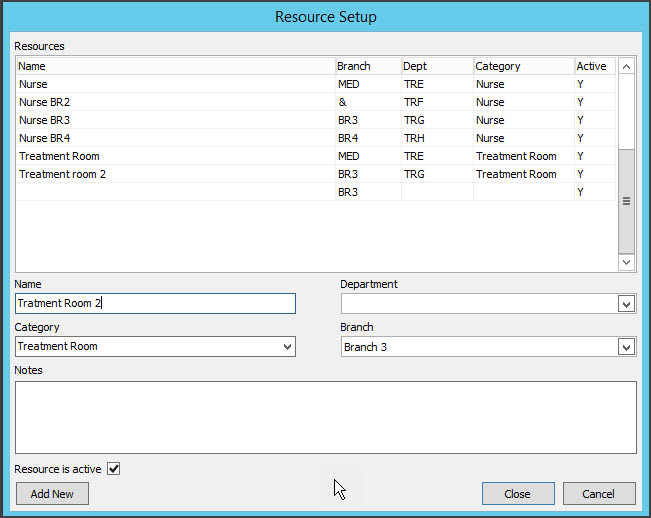 In the example below, the appointment book has a resource called Nurse, which is used for linked vaccine appointments.
In the example below, the appointment book has a resource called Nurse, which is used for linked vaccine appointments.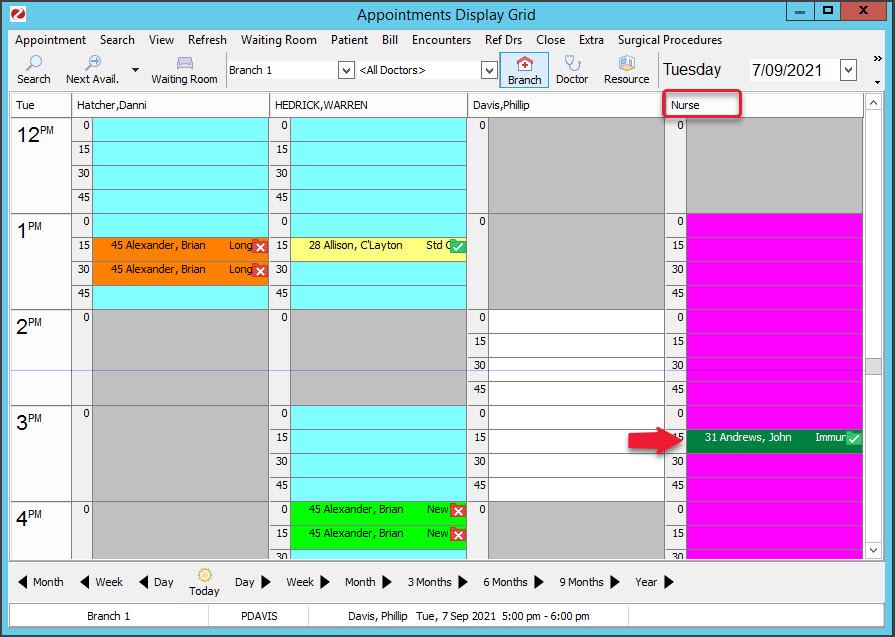

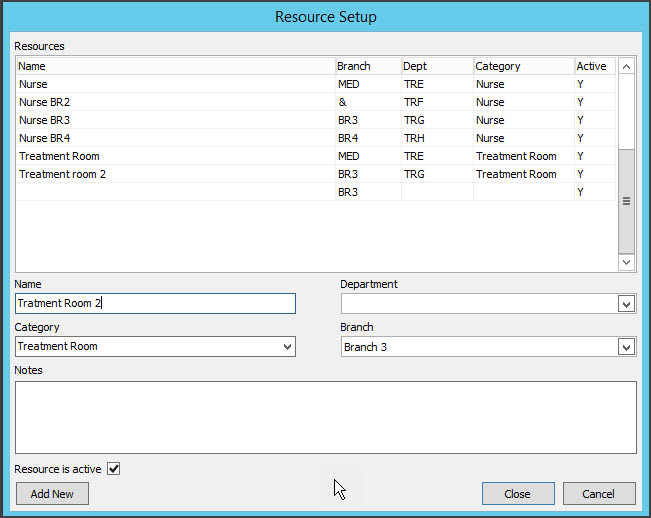 In the example below, the appointment book has a resource called Nurse, which is used for linked vaccine appointments.
In the example below, the appointment book has a resource called Nurse, which is used for linked vaccine appointments.