Change your Zedmed Cloud password to a password of your choice using the Zedmed Cloud Password Manager. If you have forgotten your password, please contact Zedmed Support.
To change your password:
- Go to the Password Management page.
There are 3 ways to access Password Management:- Enter the URL: https://myaccount.zedmedcloud.com.au/manage/
- Select the Password Management tile on the Zedmed Cloud landing page.
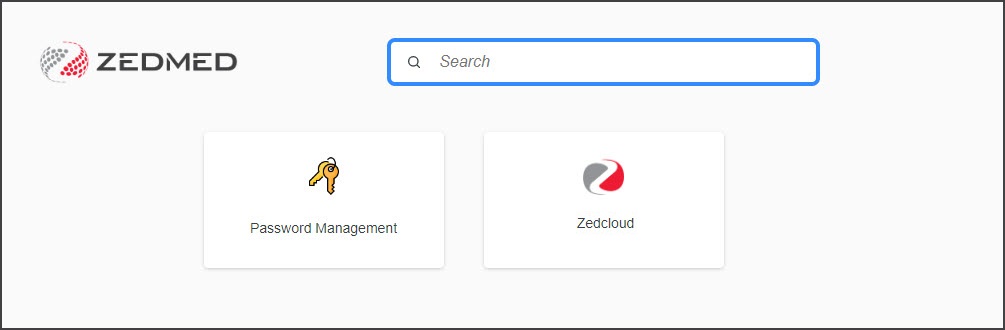
- Select the Password Management shortcut on the Appstream page (after you select Zedmed).
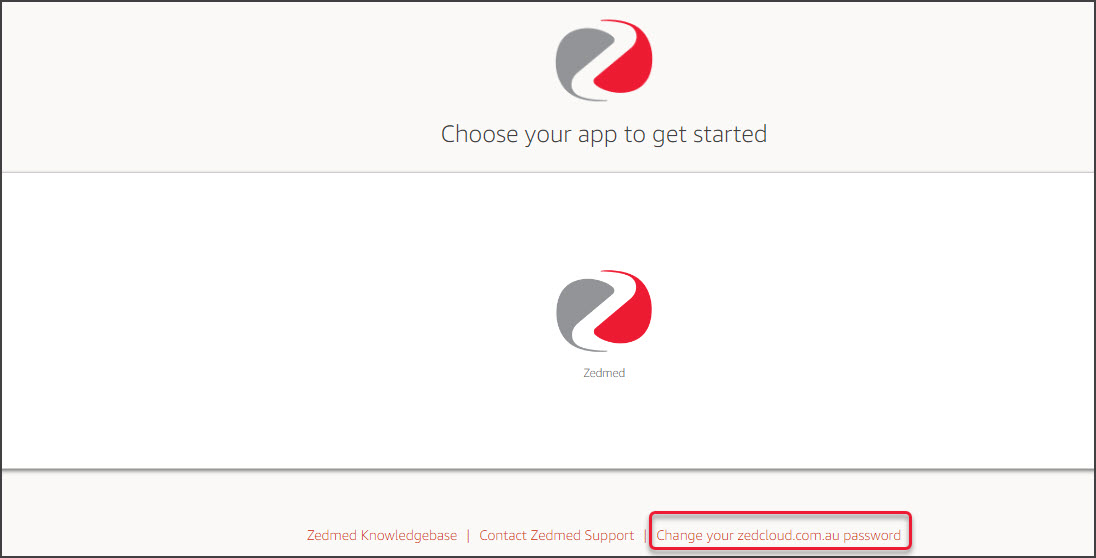
- A DUO verification screen will show the confirmation code sent to your phone's DUO App.
- On your phone, enter the 3-digit pin into the DUO App and select Verify.
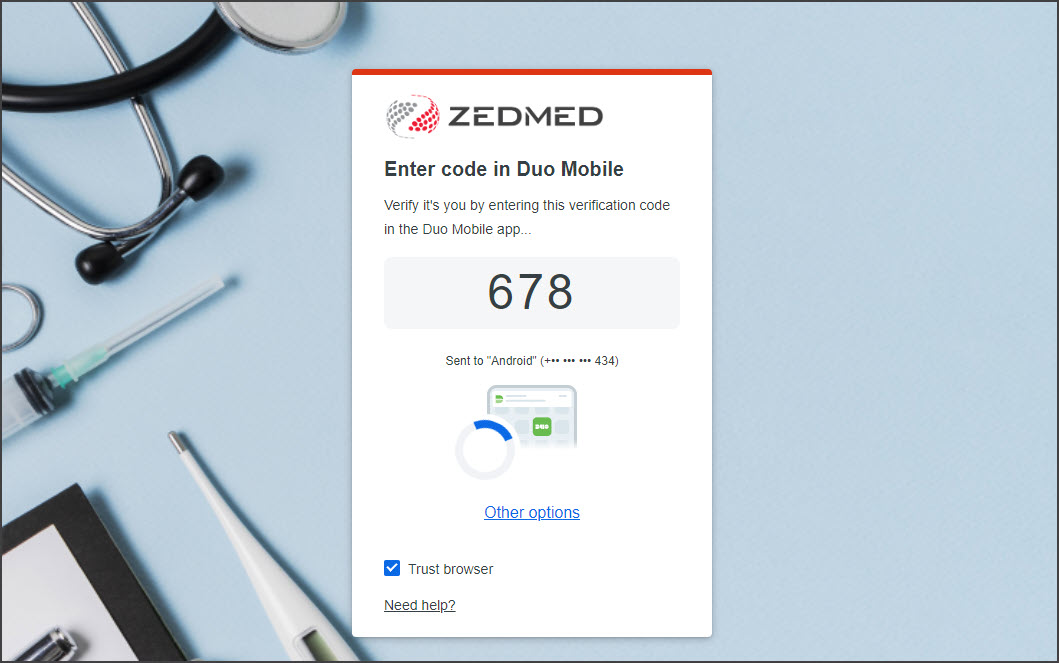 The Password Management page will open in your web browser.
The Password Management page will open in your web browser. - Select Change my Zedmed Cloud password.
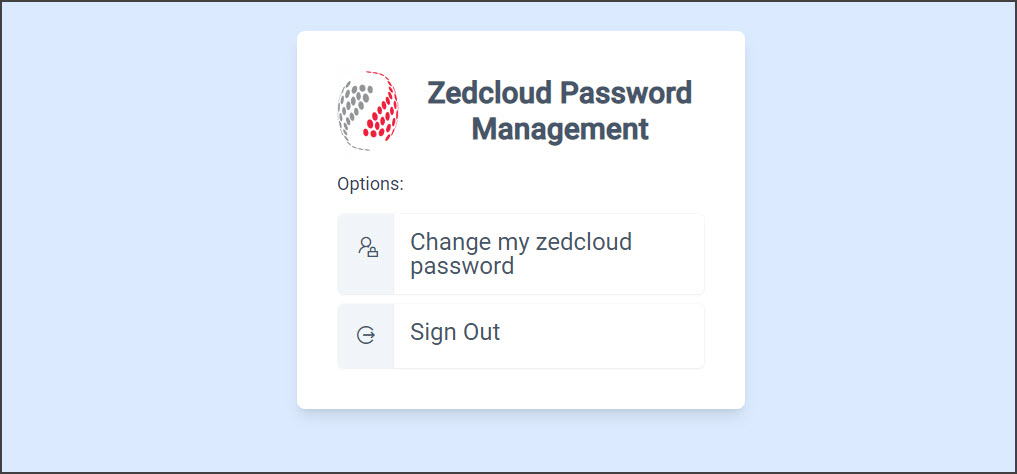 The Change Your Zedmed Cloud Password screen will open.
The Change Your Zedmed Cloud Password screen will open.
- Enter your Username.
- Enter your Old password.
- Enter and confirm your new password.
The password must conform to the following constraints:- 12-character length minimum.
- Not the same as your old password.
- Not the same as your login.
- Cannot have been published in any previous password leak from any site.
- Select Submit.
A confirmation message will display "Your password was changed. You can now close this browser Window."
You can now follow the Zedmed Cloud login process to access your Zedmend instance.

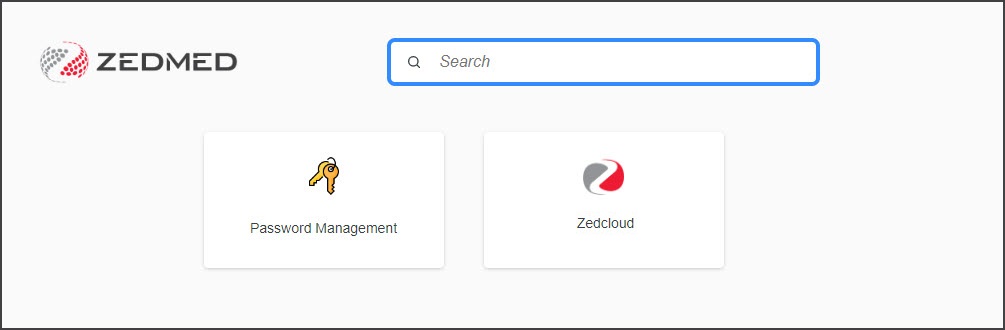
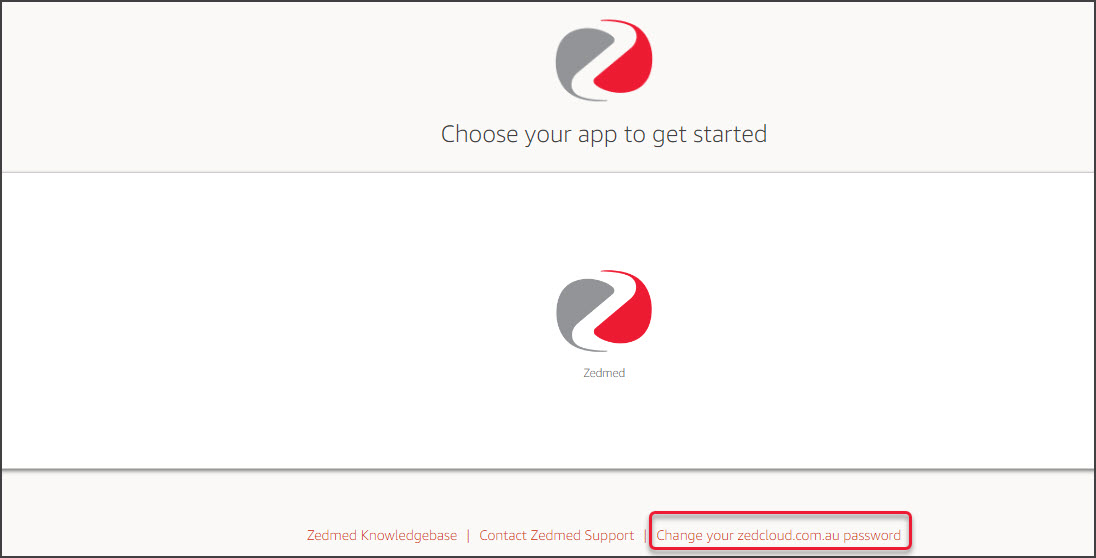
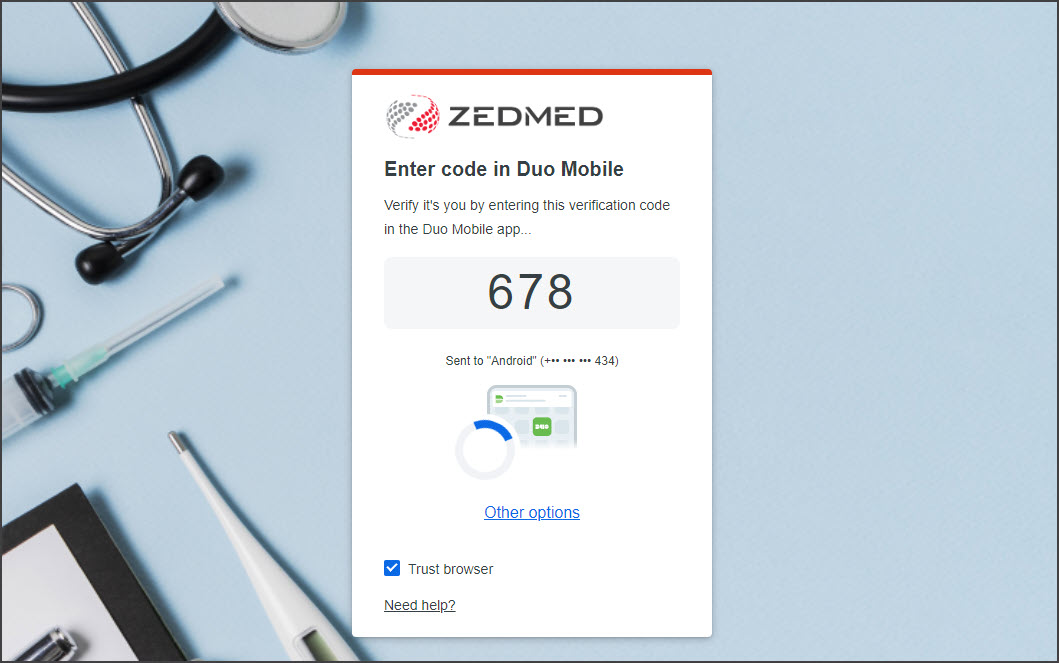 The Password Management page will open in your web browser.
The Password Management page will open in your web browser.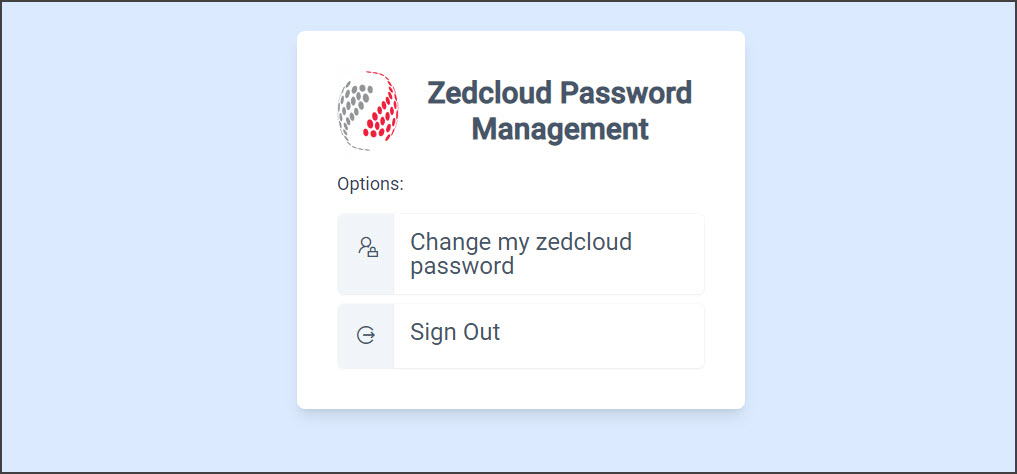 The Change Your Zedmed Cloud Password screen will open.
The Change Your Zedmed Cloud Password screen will open.