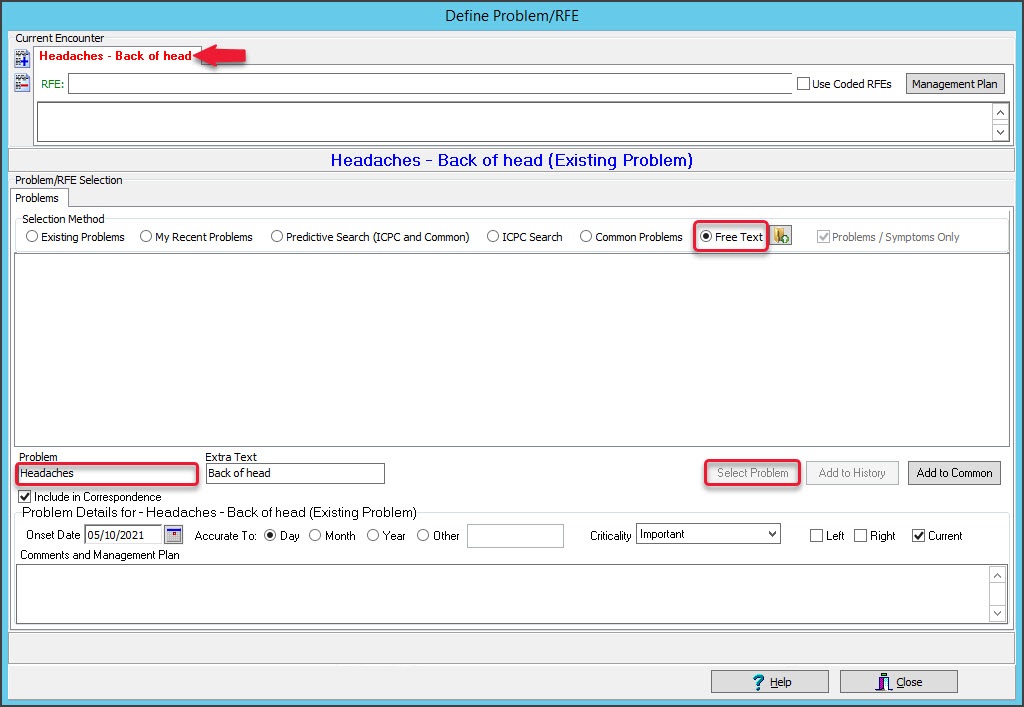Use the Problems module to record an encounter's diagnosis using the Free Text field. The Free Text option is useful for clinics without access to ICPC.
Alternatively, you can record a problem by selecting it from the existing or recent problems list or selecting one from the ICPC list . The method used is determined by the doctor or the practice's guidelines.
To add a problem using Free Text:
- Start an encounter with the patient.
For a detailed explanation of how to do this, see the Start an encounter article.
When the encounter starts, the Current Encounter section will open and display the clinical modules. - Select Problems from the Current Encounter menu.
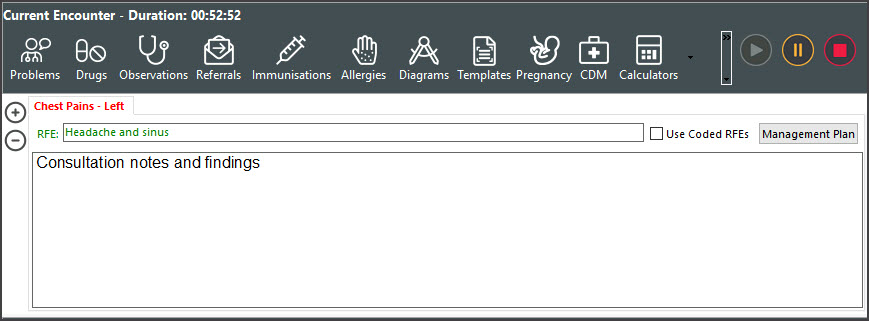 The Define Problem/REF screen will open (screenshot below).
The Define Problem/REF screen will open (screenshot below). - In the Problems section, select Free Text.
- In the Problem field, type in the problem's name.
- As an optional step, you can use the Extra Text field to add a note, for example, "left side" or "Head".
- Select the Select Problem button.
This adds the problem to the tab above RFE that previously said Undefined.
To add additional problems, select the blue + icon on the top left and repeat the steps above.
Optional selections:
- Add to History adds the problem to the patient's history.
- Add to Common adds the problem to the practice's Common Problems list.
- Onset Date records when the problem started.
This is required for My Health Record Shared Health Summary uploads. - Accurate To notes the approximation of the onset date.
- Criticality can be used to sort a patient's problems in Summary Views.
- Select Close to save the problem.
When you select Refresh, the problem will appear in the patient's Summary Views > Problems tab.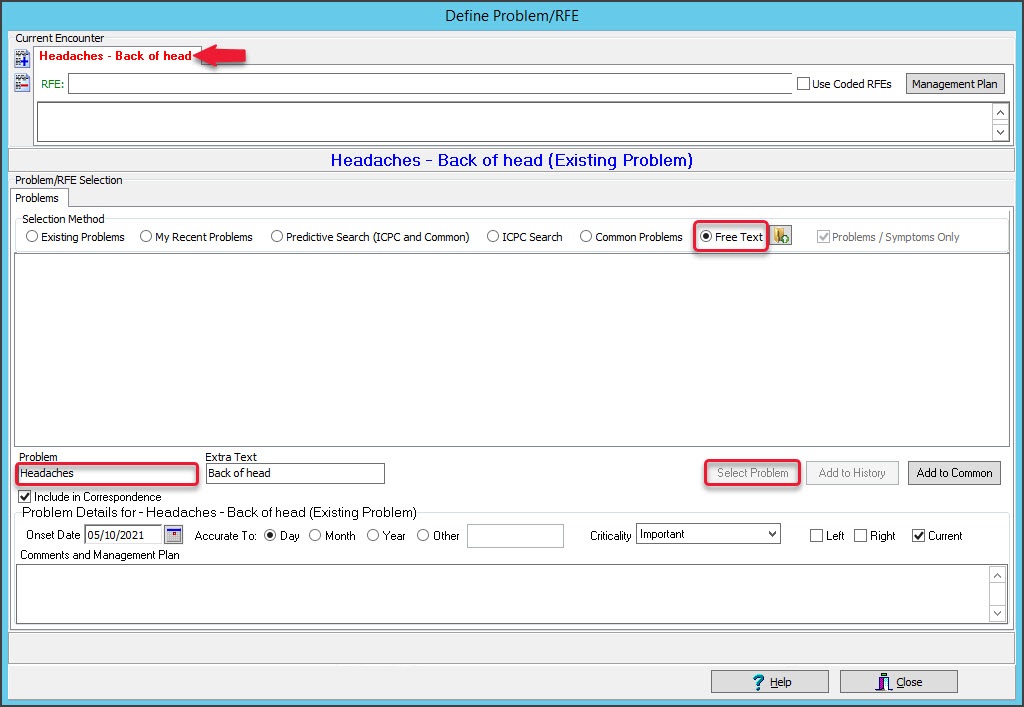

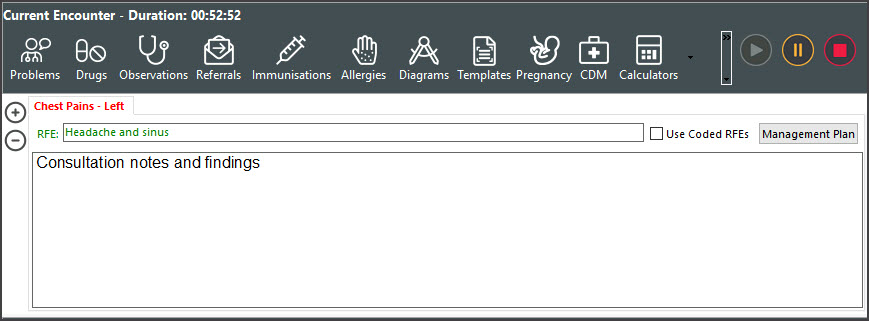 The Define Problem/REF screen will open (screenshot below).
The Define Problem/REF screen will open (screenshot below).