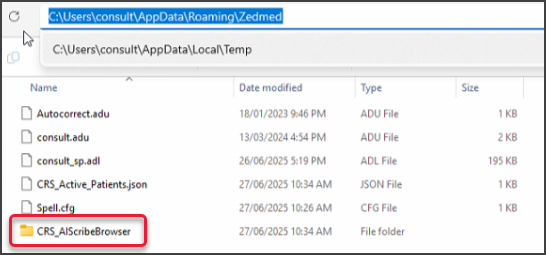Zedmed's Heidi AI integration uses voice input to generate AI-enhanced clinical notes and consultation transcripts. Before it is added to a patient's file, all generated content can be reviewed and manually edited. Requires Zedmed v38.
For detailed information about Heidi AI, see the Heidi support page.
For Zedmed instructions, see the Heidi AI guide.
What does Heidi do?
Zedmed's Heidi AI integration uses voice input to generate AI-enhanced clinical notes and consultation transcripts.
What version of Zedmed is needed for Heidi AI
Heidi requires Zedmed version 38.
Where can I find help on using Heidi?
Zedmed provides an integration with Heidi AI. For assistance with Heidi, please visit the Heidi Support page. For Zedmed-specific information, see the User Guide and Setup Guide.
What does Heidi cost?
There is no additional charge for using this integration. You will, however, need a Heidi subscription as explained below.
What type of subscription do I need?
Using the Zedmed integration requires a Heidi Together subscription. You can also try Heidi using a 30-day free trial account. These subscriptions should be registered using the Set up Heidi widget in Zedmed Clinical. Learn more.

I'm already registered with Heidi. Can I use my existing Heidi account with the Zedmed integration?
If you have a Heidi ‘Pro’ - for an individual's plan, you will need to upgrade to a Heidi Together Plan. You can complete the upgrade directly through your Heidi account on the web browser by going to 'Account' and then 'Plan'. If you encounter any difficulties, please contact the Heidi support team for assistance.
Who is billed for the Heidi subscription?
The billing information you provide will determine who is billed. For any billing questions, please fill in this enquiry form.
Can I create and share templates and create letters?
Your Heidi subscription gives access to all Heidi functionality via the Heidi portal. The Heidi feature currently available in Zedmed is the AI-enhanced clinical notes, which are created by voice input.
Do I need a microphone?
You will need a microphone or headset to capture the voice input. To record a patient talking, you will need a microphone that can capture audio from your device's speakers. For Zedmed Cloud, select Allow in the browser dialogue the first time you use it, then click the Microphone icon in the cloud menu to turn it blue (on) each time you use Heidi.

What microphone should I use?
Heidi works well with any system microphone, however, some users report best results with an external microphone. Particularly if you are in a large room or roaming, a lapel microphone that is able to be clipped to your shirt can be great to improve your workflow. Some clinicians have reported success with an Elgato Wave microphone or a Razer Seiren. We recommend using any microphone that is of good quality and within your budget.
Why doesn't my microphone work?
The following solutions are for Zedmed's integration. Additional troubleshooting can be found on Heidi's audio page.
For on-prem
The first time Heidi is used, a microphone access prompt will open beside the Heidi widget. Respond Yes to allow access. If No is inadvertently selected, follow these steps to reset the allow access prompt.
- Close Zedmed Clinical.
- Open Windows File Explorer.
- Type %temp% and press Enter to open the folder below.
- Delete the folder CRS_AIScribeBrowser.
- Open Clinical again.
- In Heidi, select Yes when prompted to allow access.
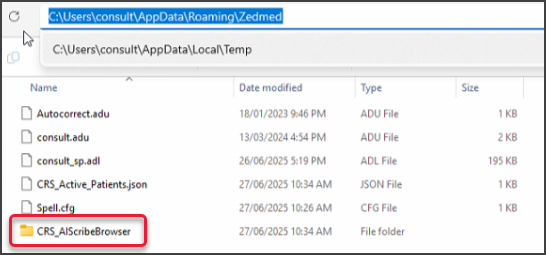
For Zedmed Cloud
- The first time you use Heidi AI, select Allow in the browser microphone dialogue.
- Each time you use Heidi AI, click the Microphone icon in the cloud menu to turn it blue (on).
- If you accidentally click Block, see the unblock instructions in the Cloud FAQ.

To keep the microphone enabled across sessions, select: Preference > Audio & Video > Remember device settings.
Can I use Heid to create letters?
Letters are not currently part of Zedmed's integration. However, clinical notes created by Heidi AI can be added to a letter using the 'Selectable Encounter Notes' merge field.

How can a patient consent for a practitioner to use Heidi AI and does this need to be done for each visit?
Consent needs to be asked verbally by the practitioner each time there is a consultation. Consent is not electronically recorded. The clinician should document consent in their consult notes.
How does Heidi perform on long consultations, for example, a one-hour psychotherapy session?
There is no limit to the session length. The amount Heidi writes after a long session (one hour +) depends entirely on the template you've selected and the level of detail you've asked Heidi to generate. Some templates are designed to capture brief summaries, while others are structured for more comprehensive, in-depth documentation. We have clinicians using Heidi successfully for multi-hour consultations, it's just about choosing the right template and prompts to match your documentation needs.
Is the information provided during a consultation used to help build the knowledge within Heidi?
No data provided to Heidi during consultations is ever used to train or develop the product further. Your information remains completely private and secure. Heidi does not learn from or retain any clinical content to improve its AI.
How can a live transcript be edited? What if there is an error?
The live transcript Heidi produces isn’t editable directly. However, if there’s an error or something that needs changing, you have two easy options:
-
Resume the session and simply tell Heidi the correct information—Heidi will update the output accordingly.
-
Or, you can edit the final output manually to make any adjustments you need.
Can you configure your own Heidi account to resolve common mistakes made in the AI-generated notes?
While Heidi doesn’t learn from your corrections automatically, you can use the Replace function within the Memory tab in the Heidi web browser to fix this. This allows you to set specific spelling preferences or even use your own abbreviations, so Heidi consistently outputs them the way you want. Examples would be the misspelling of a drug name or clinical terms that then need to be manually corrected each time?

Can a consultation be conducted in another language? Can Heidi AI translate?
Heidi does support other languages. However, it’s important to note that Heidi should not be used as a translation service.
As the clinician, you must understand the same language as the patient to ensure the accuracy and integrity of the information being documented. This helps maintain clinical safety and ensures that what’s captured truly reflects the consultation.
When you start the Heidi recording, is there a confirmation or indication that the recording has started?
Zedmed will show when Heidi is recording the consultation conversation using a recording icon (red dot) and timer.
Can Heidi be used with HealthLink SmartForms?
The Heidi integration generates AI-enhanced clinical notes and consultation transcripts. It does not currently create letters or add information to clinical modules that are imported into HealthLink SmartForms. Only Clinical notes information is recorded.
Heidi is used in Zedmed via the clinical sidebar. Can you also use features in Heidi’s online portal?
Yes. The Heidi sidebar in Zedmed is for the clinical note integration. You can also use your Heidi credentials to log into the Heidi portal and use all of the available AI scribe features.
Your Heidi subscription gives access to all the templates and collaborative features in the Heidi portal.

Does Heidi create content for clinical letters?
The Heidi integration is currently only used to generate AI-enhanced clinical notes. You can copy and paste those notes into a letter. You can also use the Selectable Encounter Notes merge field to automatically add the notes to a letter.
Do I need my own account to create templates for clinicians?
To create templates for Heidi AI Scribe, an account is required. This is because template creation and management are integrated into the Heidi platform, accessible via the web interface or app. Without logging in, you won't have access to the template library or the ability to save or apply custom templates. However, Heidi offers a 30-day trial plan that allows you to create and use templates, making it accessible for clinicians who want to test or implement it in their practice.
Are transcripts stored in Heidi so letters can be created the next day for example?
Any information added to Heidi for a patient will be accessible for 24 hours after the first recorded input.
When will Zedmed's integration support letter and templates?
Our Heidi roadmap includes support for letters and templates. The specifics of the features provided will be based on user feedback as we roll out Heidi to our customers.