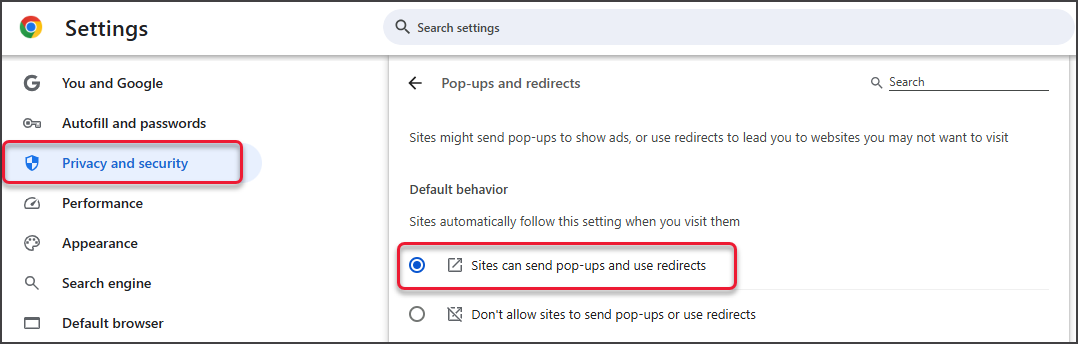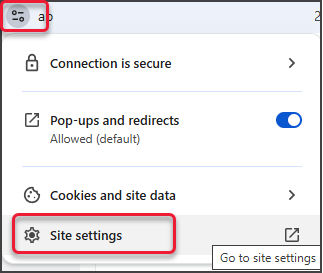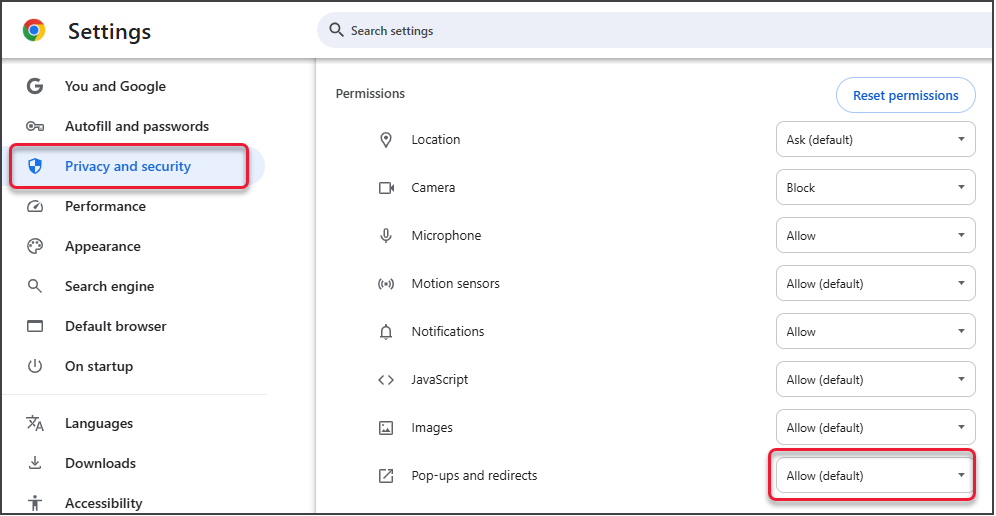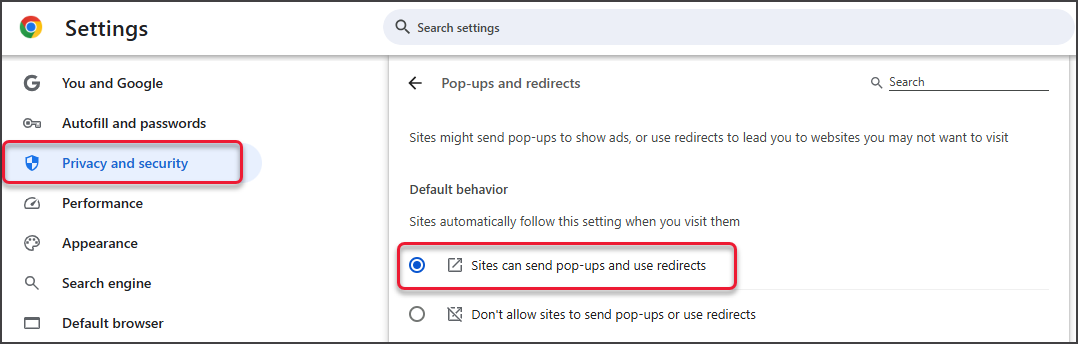How often do i need to use DUO 2FA
When first logging into Zedmed Cloud, you need to authenticate with DUO 2FA.
If the Zedmed session is inactive for 1 hour, the customer will need to authenticate with DUO 2FA to log back in.
If the Zedmed session is inactive for 3 hours, the customer will need to authenticate with DUO 2FA and the session will need to load again.
I've forgotten my Zedmed password for SSO
If you use Zedmed DUO to log in, call Zedmed Helpdesk on 1300 933 000
If you use your own organisation's SSO with Zedmed, contact your internal IT support.
I've forgotten my Zedmed Software password
Please call Zedmed Helpdesk on 1300 933 000
I've forgotten my Cloud password
Please call Zedmed Helpdesk on 1300 933 000
I've forgotten the phone I used for 2FA
Please call Zedmed Helpdesk on 1300 933 000
Zedmed is unresponsive. I cannot click or type anything.
End the session by selecting the User icon > End session from the cloud menu, and then log back in.

I cannot print (PDFs download instead of opening)
Zedmed Cloud opens pages as PDFs in a new tab so they can be printed. This means the browser's setting needs to be set to open a PDF by default instead of downloading.
In Chrome this can be checked as follows:
- Settings > Privacy and security > Site settings > Additional content settings > PDF documents.
- Check it is set to Open PDFs in Chrome.

I cannot print successive pages
This occurs when pop-ups and redirects are not allowed by the web browser (Chrome).
To resolve this in Chrome, click the lock icon and select Site Settings then
change Pop-ups and redirect to Allow.
I have the error: 'Appstream page could not be found' when trying to print.
This can be caused by the web browser (Chrome) having the Adobe browser extension installed.
 To resolve the error:
To resolve the error:
- Select the 3-dots on the top right (or the jigsaw icon) to open.
- Select Manage Extensions.
- Disable the Adobe extension using the switch.
If this does not fix the problem, try disabling other extensions. You can also check if the error occurs on a different browser.

How do I enable my Microphone in Chrome if I clicked 'Block'?
To allow Chrome to use your microphone:
- Open Chrome Settings (
chrome://settings). - Go to Privacy and security > Site Settings.
- Scroll down to Permissions and click Microphone.
- Under “Not allowed to use your microphone”, look for the site you blocked.
- Click the trash icon 🗑️ to remove the block or click the dropdown and choose “Allow”.
- Close settings and refresh the site.

If you suspect printing is being blocked by the web browser
Check if there are Ad blocker extensions installed, and if there are, whitelist or allow popups for Zedmed Cloud.
Check that Chrome does not have popup or redirect blocking enabled, as shown below.
Check that the web page allows popups:
- Select the icon to the left of the URL.
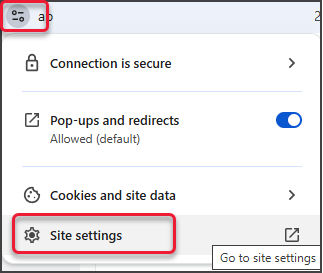
- Select Site Settings.
- Select Privacy and Security.
- Under Permissions, check Pop-ups and redirects is set to Allow.
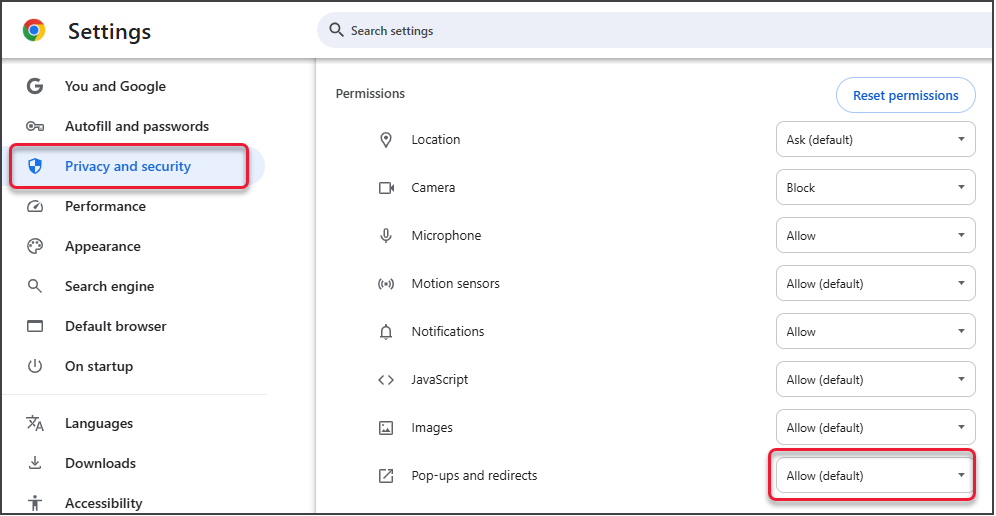
Check that Chrome allow popups:
- Select the three dots on the top right of your Chrome browser.
- Select Settings.
- Select Privacy and Security > Site Settings.
- Under Content, select Popups and redirects.
- Check that Sites can send pop-ups and use redirects is selected.