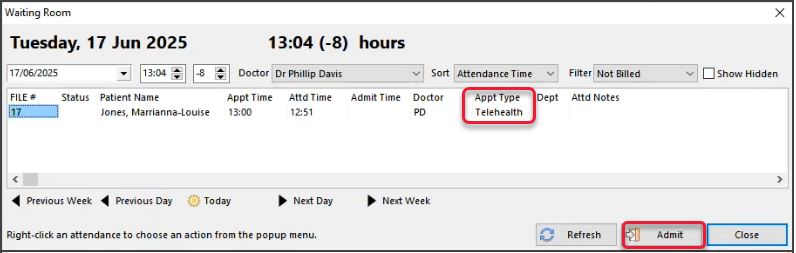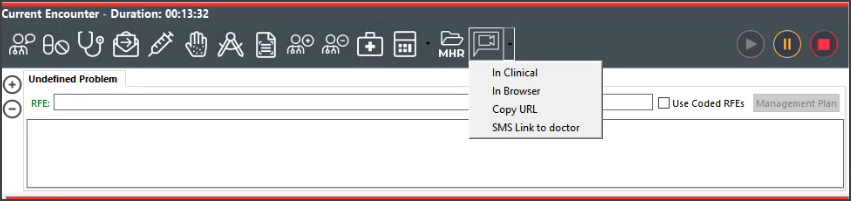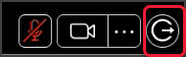Telehealth allows practitioners to run remote video consultations with patients from Zedmed. This feature includes integrated Telehealth Appointment types and notifications, including SMS messages with links to the video consultations and practitioner notifications when a patient joins.
Requires Zedmed 38.6.2 or later.
Zedmed Cloud users should follow the Telehealth with Zedmed Mobile guide.
Request a quote and onboarding information using the Contact us form.
For problems, see the Telehealth FAQ
Overview
Advantages of Zedmed's Telehealth:
- Provides an integrated workflow for managing Telehealth appointments.
- Embeds video within Clinical and provides display options for web browsers and phones.
- Notifies when a patient is waiting in Telehealth by displaying a banner on their Clinical record.
- Automatically sends the patient an SMS with the link for the Telehealth session.
- Automatically attends the patient to the Waiting Room when they join the Telehealth session.
- Identifies Telehealth bookings in the Appointment Book and the Waiting Room.
Workflow
The patient is Admitted to the Waiting Room when they tap Join on the Telehealth page on their phone, which starts their video connection. When the practitioner Attends the patient from the Waiting Room, the Current Encounter starts and displays the menu the practitioner uses to join Telehealth themself.
If the Waiting Room is not used and a patient's record is manually opened, a red banner will advise when the patient has joined. In this scenario, reception will not see an Attend time for this consultation.
Workflow summary:
- The patient books a Telehealth appointment.
- Before the appointment (e.g., 30 minutes), the patient receives an SMS with the Telehealth link.
- The patient taps the link to open Telehealth, then taps Join (selectable 30 minutes before appointment).
- The video connection opens on the patient's phone. Displays - 'Your practitioner will arrive shortly'.
- The patient is automatically Attended to the Waiting Room.
- In the Waiting Room, reception staff see the patient has 'Joined'.
- The practitioner sees the patient in the Waiting Room and selects Admit.
This opens the patient's clinical record and starts the Current Encounter in Zedmed. - The practitioner joins:
- Zedmed Cloud practitioners select Open Telehealth from Zedmed Mobile.
- Zedmed On-premise practitioners select Telehealth from Current Encounter menu (and choose a video display option)
- The practitioner selects Start Consult in Telehealth.
The practitioner and patient see each other and can start talking.
Reception workflow
Reception creates Telehealth appointments, which are indicated by a camera icon in the Appointment Grid.
![]()
Considerations
- The patient reminder SMS with the Telehealth link can be sent up to 12 hours before the appointment.
- The link in the SMS will be usable for 24 hours after the SMS is sent and can be opened multiple times.
- The patient cannot join the Telehealth session until 30 minutes before the appointment.
The Waiting Room displays the Appt Type name, the Attd Time (which the patient taps Join) and Admit time (when the practitioner Admits the patient and starts the encounter)
Scenario: The Appt time is 8:15, the Attd Time is 8:05, and it is now 8:30 pm with no Admit time - this tells reception the patient had an 8:15 appointment, joined 10 minutes before the appointment, and has now been waiting for the practitioner for 25 minutes - or 15 minutes since the appointment was due to start.
Office staff can call or SMS patients if they are waiting for a long time or need to be advised of a change.
Note: the practitioner should Admit the patient from the Waiting Room to start the encounter so the Admit time is recorded in the Waiting Room. If the patient is not Admitted, reception will not know if the patient is still waiting for the practitioner.
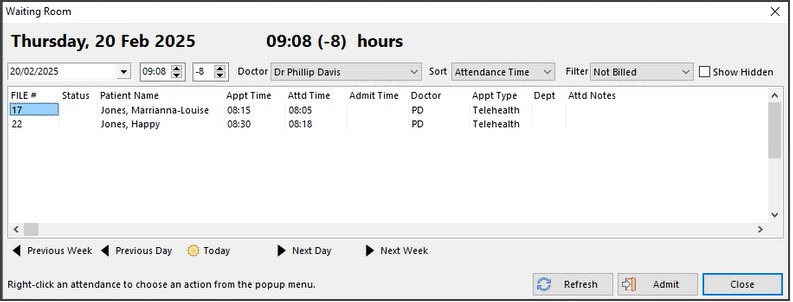
Practitioner Zedmed Cloud
Zedmed Mobile (formerly Companion App) is a portal that runs in your web browser to monitor patients who have connected to Telehealth and to initiate Telehealth sessions.
For Zedmed Cloud practitioners using telehealth with Zedmed Mobile, there is a Full guide and a 1-page quick-start guide.
Practitioner on-premise
The first time Telehealth is used on a new device or browser, you will be prompted to allow access to the camera and the microphone. Select Allow for this message. The request originates from the web browser used to facilitate the connection.
Important: the practitioner should Admit the patient from the Waiting Room to start the encounter so the Admit time is recorded in the Waiting Room. If the patient is not Admitted, reception will not know if the patient is still waiting for the practitioner.
Click here to view a one-page quickstart guide
To run the Telehealth consultation.
- Monitor the Waiting Room.
Patients automatically attend to the Waiting Room when they open Telehealth on their phone and tap Join.
A red notification banner appears above the patient's record when they have selected Join.
- Select Admit.
The patient's record opens in Zedmed and displays the Current Encounter modules, including Telehealth. 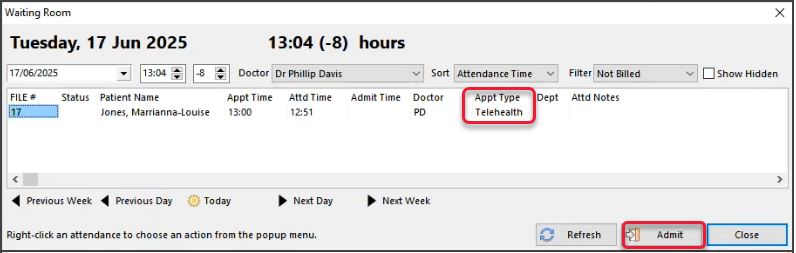
- From the Current Encounter menu, open Telehealth using one of four options:
• In Clinical - opens Telehealth within Zedmed Clinical - best option for one monitor.
• In Browsers - opens Telehealth in your web browser - best option for two monitors.
• Copy URL - open your desktop browser and copy-paste the URL provided.
• SMS Link to doctors - sends a link to the doctor's phone using the mobile number in their Doctor Details.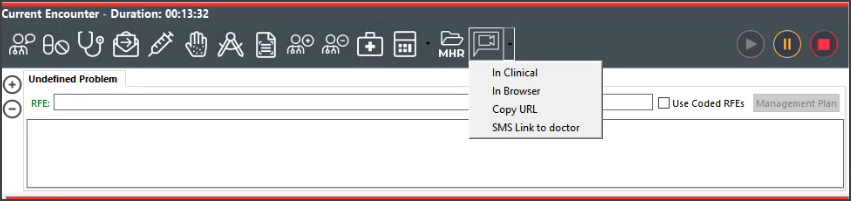
-
Select Start Consult.
This displays the waiting patient and starts the Telehealth session.
The screenshot shows Telehealth running In Clinical.
If there is a disconnection, select Re-Join to resume the Telehealth consultation.
-
When the leave Icon is selected, Telehealth will close. This does not end the Encounter in Zedmed.
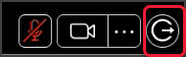
Note: The on-prem workflow has the patient join the Telehealth session before the practitioner. The patient is Admitted to the Waiting Room when they tap join on their phone, which starts their video connection. The practitioner only sees the Telehealth menu when they Admit the patient from the Waiting Room - starting the Current Encounter.
Patient workflow
To join a Telehealth consultation:
- Receives the reminder SMS before the appointment.
The link is valid for 24 hours from when it is sent and can be opened multiple times. - Taps the Telehealth link in the SMS.
Telehealth will open, and the patient can preview their camera and microphone setup (middle screenshot below). - Select the Join button.
A message (screenshot three below) will display 'Your practitioner will arrive shortly.
The Join button becomes available 30 minutes before the consultation. A message will advise the patient of this.
Selecting Join will automatically Attend the patient to the Waiting Room.
| Open the Telehealth link | Approve pictures and video | Tap Join |
 |
 |
 |