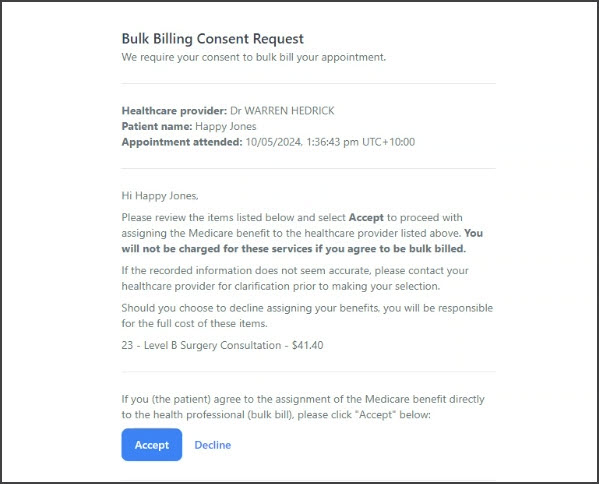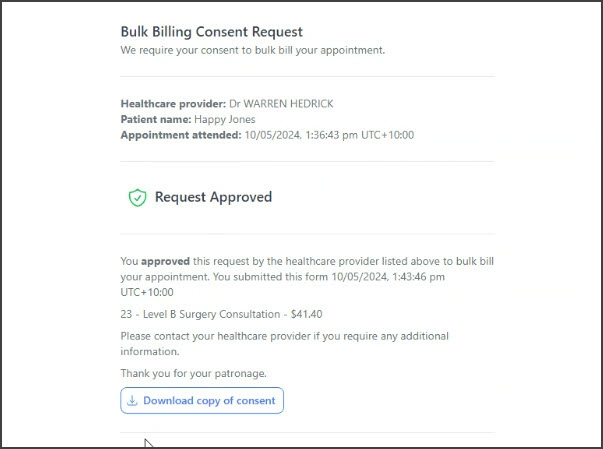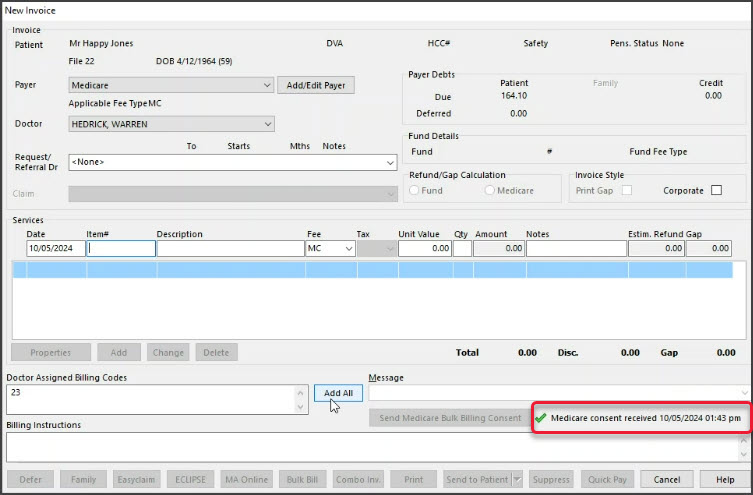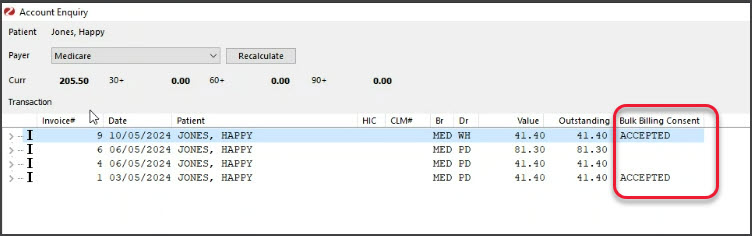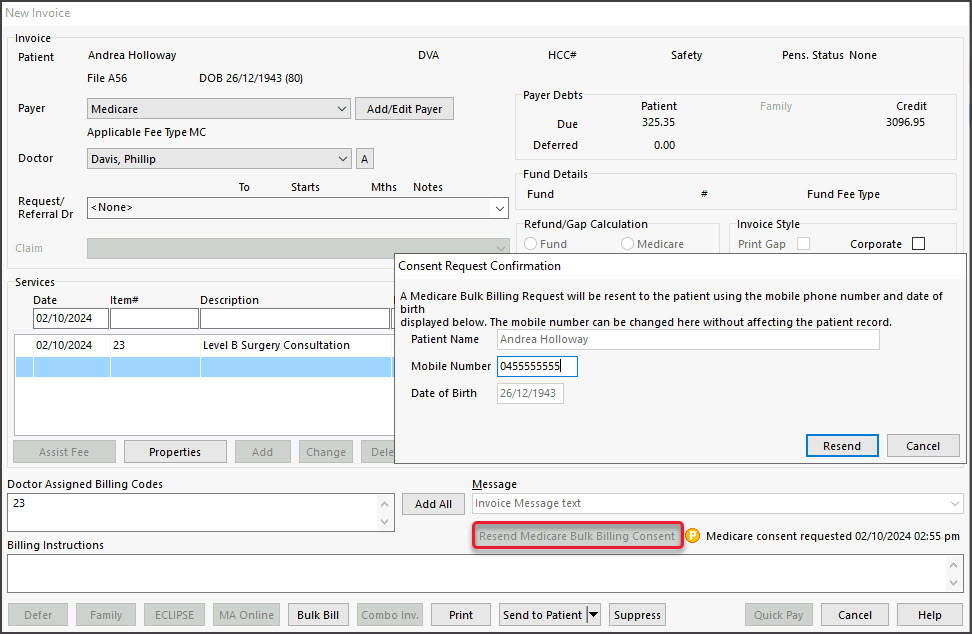Patients can consent to be bulk billed for Medicare and DVA by approving a consent form sent via SMS. This can be implemented as part of your billing workflow in 3 easy steps. The features shown in each step can be used to create an alternative workflow to best suit your practice.
This feature requires Zedmed v36.9 or later and ZedSMS.
Step 1 - Send the patient a consent request
This step can be performed:
- By reception when billing - from the New Invoice screen
- By practitioners when working remotely, from the Billing Wizard.
To send a consent request:
- Check that the Payer is either Medicare or DVA.
- Select the Send Medicare Bulk Billing Consent button.
For Reception- New Invoice screen.
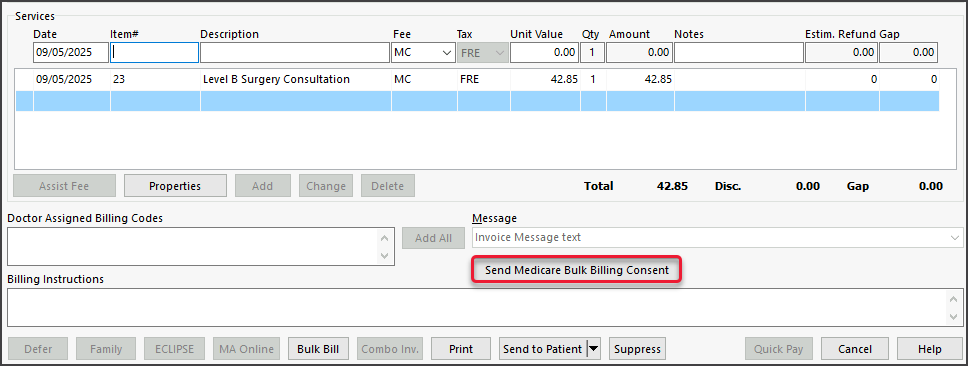
For Practitioners - Billing Wizard.

- Review the Consent Request Confirmation dialog. You can enter or change the mobile number.
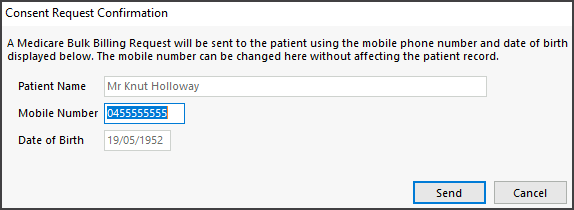
- Select Send.
The button will update to a 'Resend' option. -
Advise the patient to open the Consent form sent to them, then review and approve the form before going to reception.
The Consent request will be recorded in the patient's History View.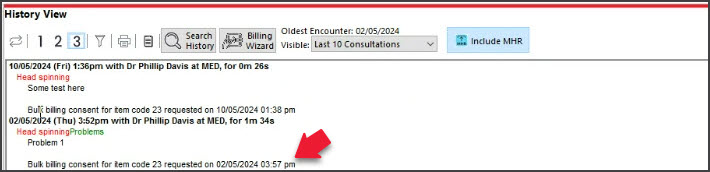
Step 2 - The patient approves the consent request
When the patient is sent a bulk bill consent request, they:
- Locate the SMS.
- Open the URL sent in the SMS.
Zedmed's bulk billing consent portal will open. - Enter the patient's date of birth.
- Select Verify.
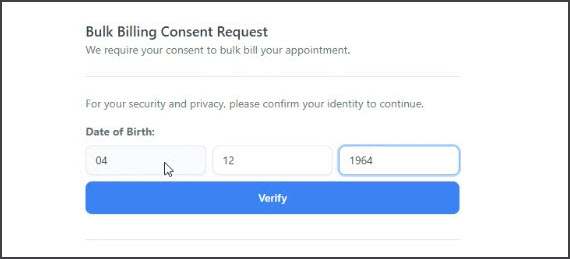 The Bulk Billing Consent Request page will open.
The Bulk Billing Consent Request page will open. - Review the consultation description and service items.
- Select Accept to consent to being bulk billed.
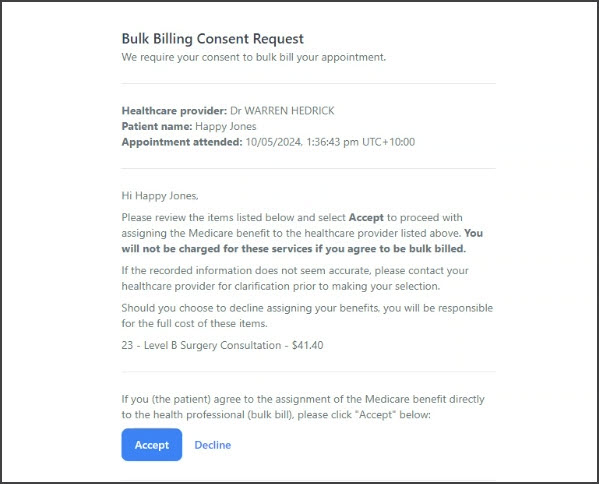
- Optional: select Download copy of consent to save a record of the approval.
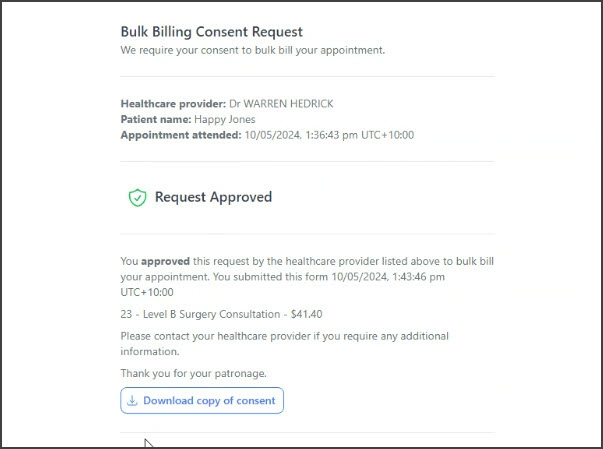
Step 3 - If reception receives consent to bulk bill
When Billing for Medicare or DVA:
- Check the consent request status - it must show Medicare consent received (screenshot below).
If it shows Medicare Consent Pending, the patient has not yet approved the consent form.
If it shows Medicare Consent Declined, DO NOT use Medicare or DVA as the Payer.
The patient's consent can be seen in the Account Enquiry screen.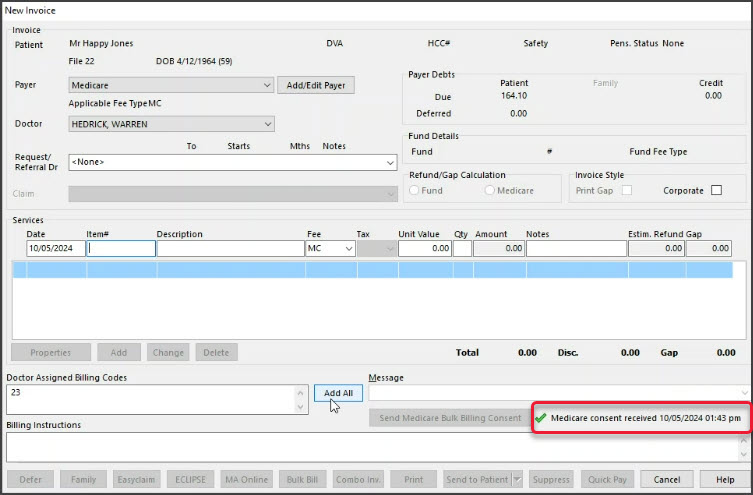
The Send BB Consent button at the bottom of the Account Enquiry screen allows you to send the consent request.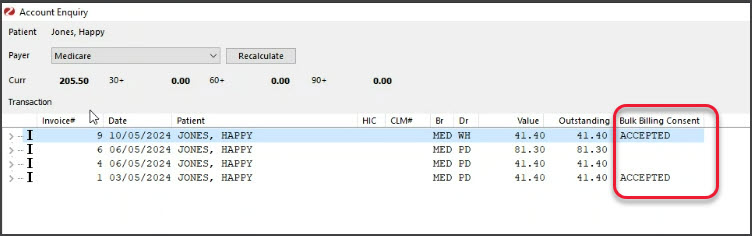
The View BB Consent button at the bottom of the Account Enquiry screen allows you to view or print a copy of the consent.
You can also view the sent consent request in the Patient record and Message Manager
Step 3 - If reception does not receive consent to bulk bill
Assist the patient fi required, or send the patient another Bulk Billing Consent request:
- Select Resend Medicare Bulk Billing Consent.
- Recheck the patient's name and mobile number in the Consent Request Confirmation dialog.
- Select Resend.
- Have the patient respond to the consent request
- Wait for the consent request status to show "Medicare consent received".
- Proceed with the billing.
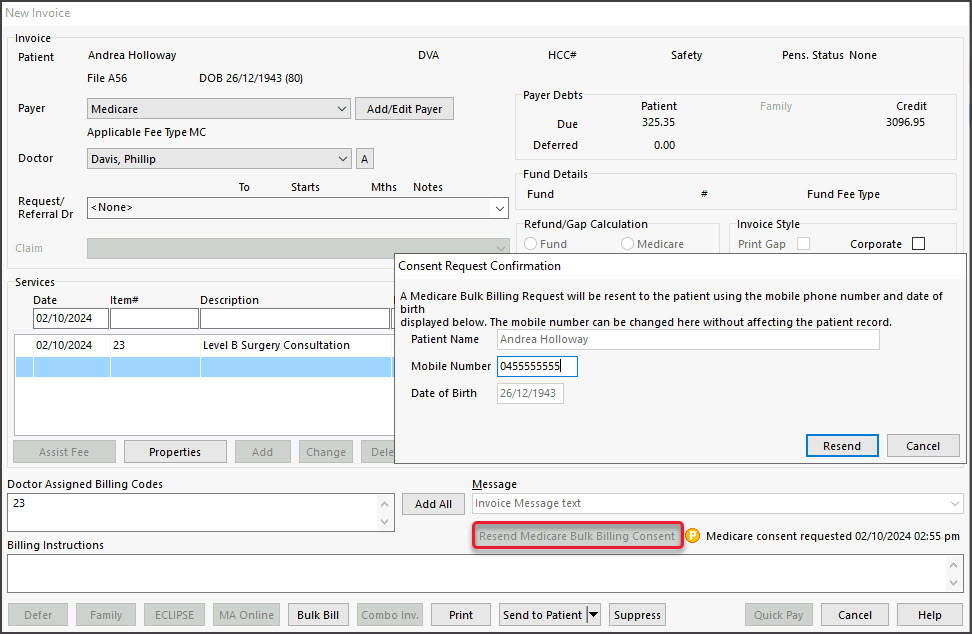
Step 3 - For telehealth patients with consent pending
For telehealth patients, reception will often not be able to get an immediate reply to the consent request SMS.
In this scenario:
- Suppress the invoice.
- Later in the day, check the 'Medicare consent received' status in the invoice from Claims or the patient's Account Enquiry.
- Transmit the claim or all suppressed claims that have consent.
To learn more, see our Suppress Invoices and Manually Transmit Claims guide.

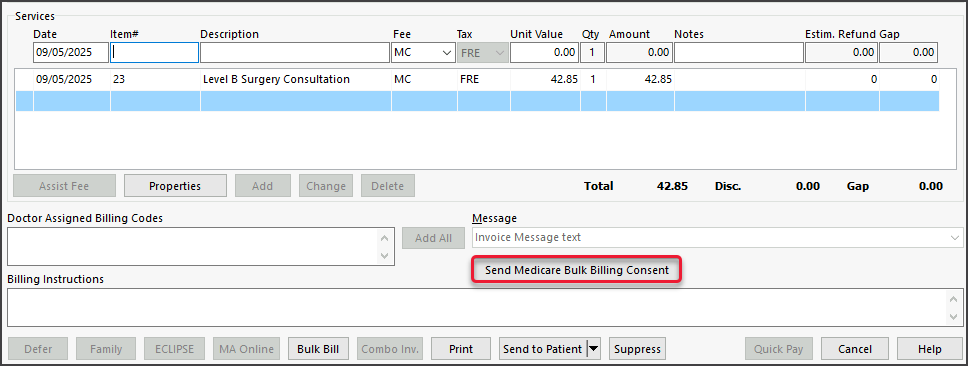

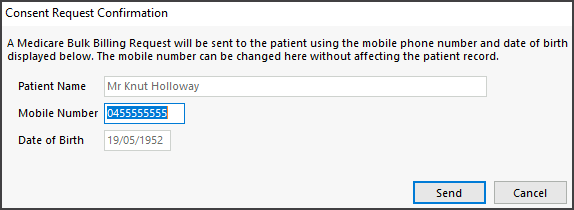
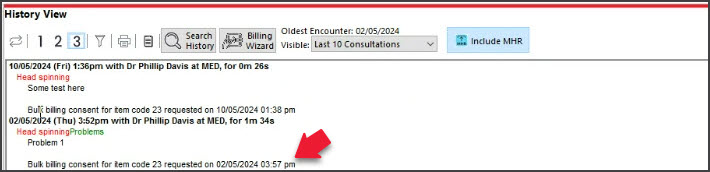
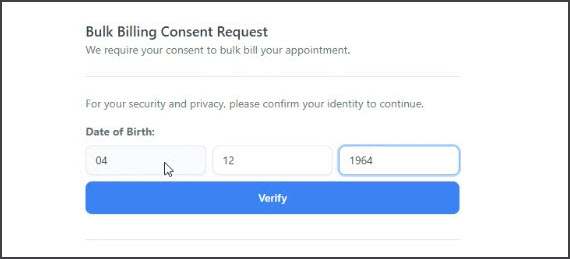 The Bulk Billing Consent Request page will open.
The Bulk Billing Consent Request page will open.