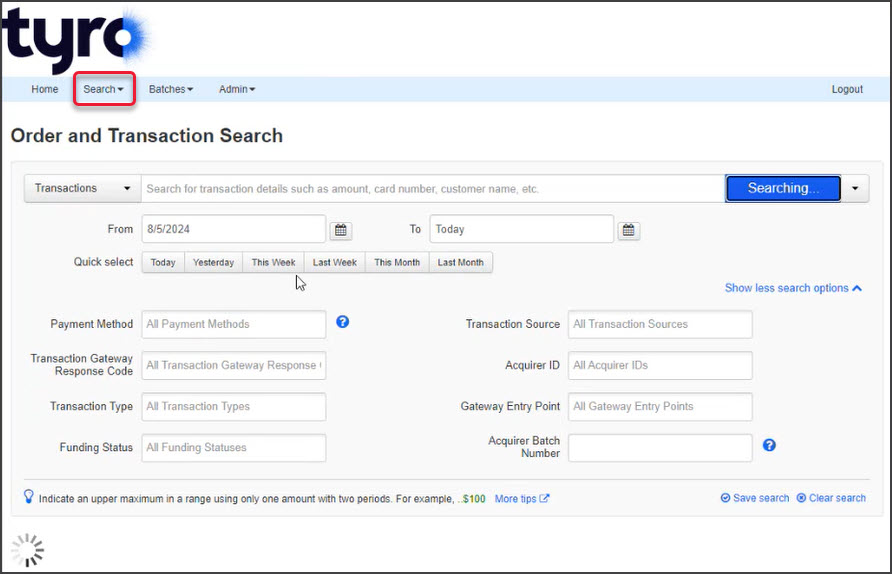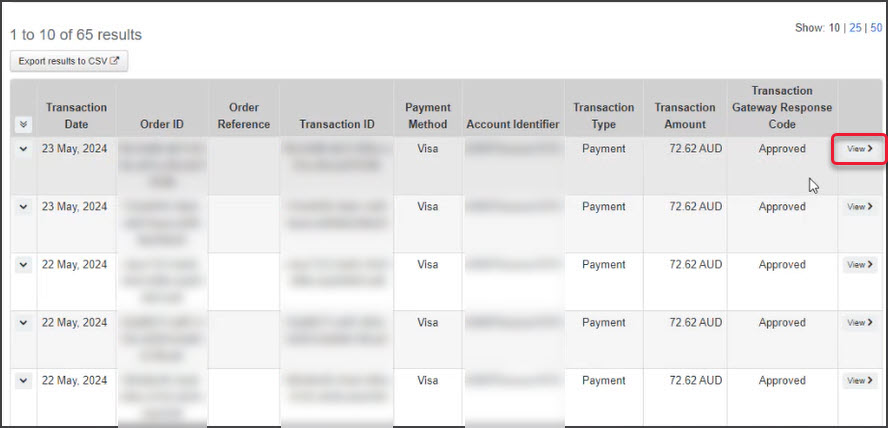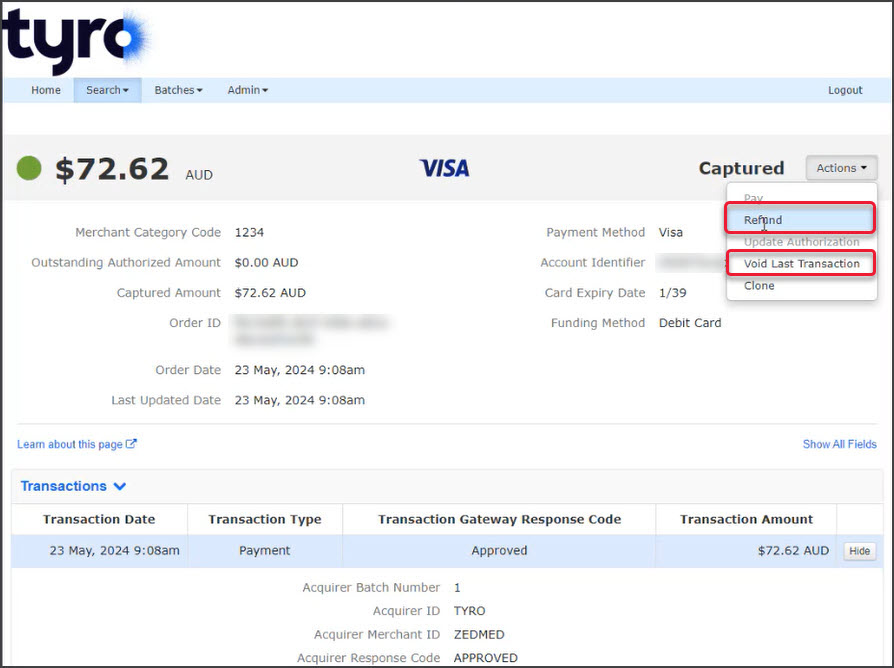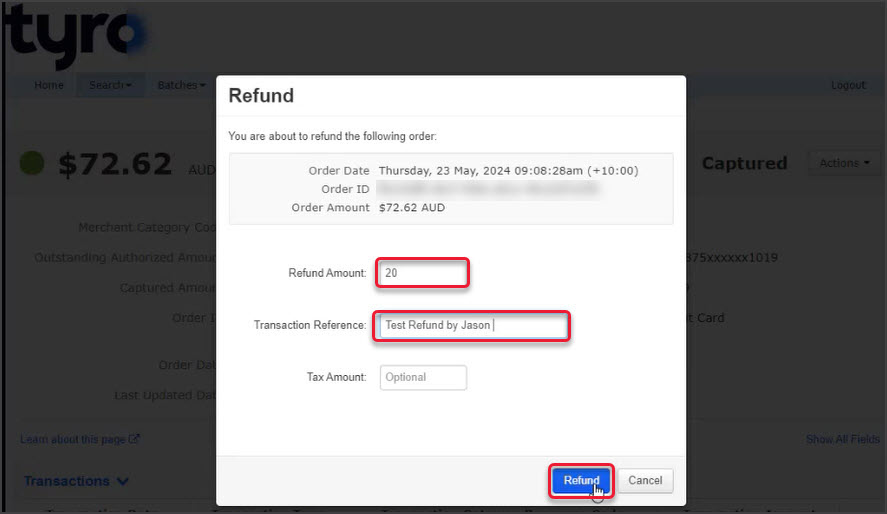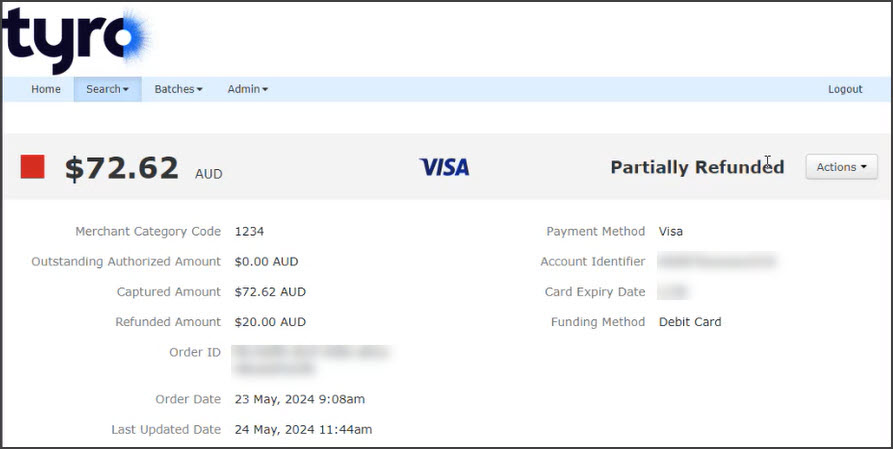If an ePayment is made using Zedmed's Payment Gateway, a full or partial refund can be processed in two steps using the Tyro portal and Zedmed.
Step 1 - Submit a refund in Tyro
- Open your Tyro web portal.
- Log into the Tyro portal using the practice Refunder account.
- Select View Transaction Process Today.
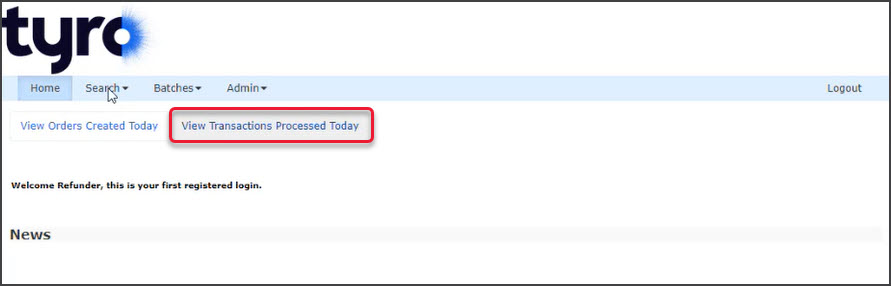 Or select Search and search for the transaction.
Or select Search and search for the transaction.
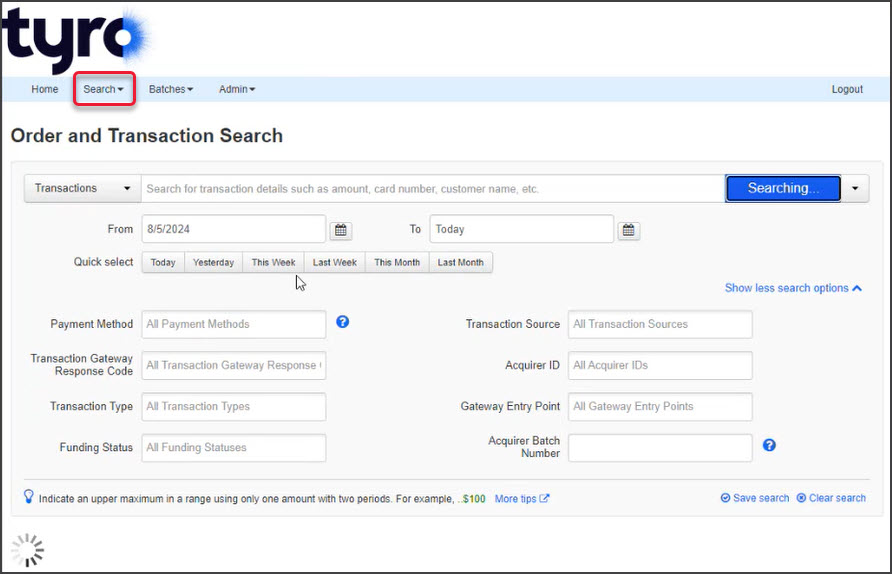
- Locate the transaction and select View.
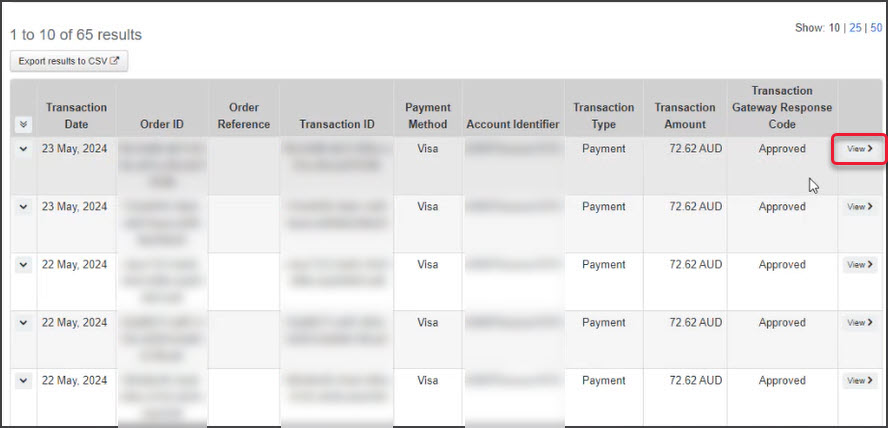
- Select Actions > Refund.
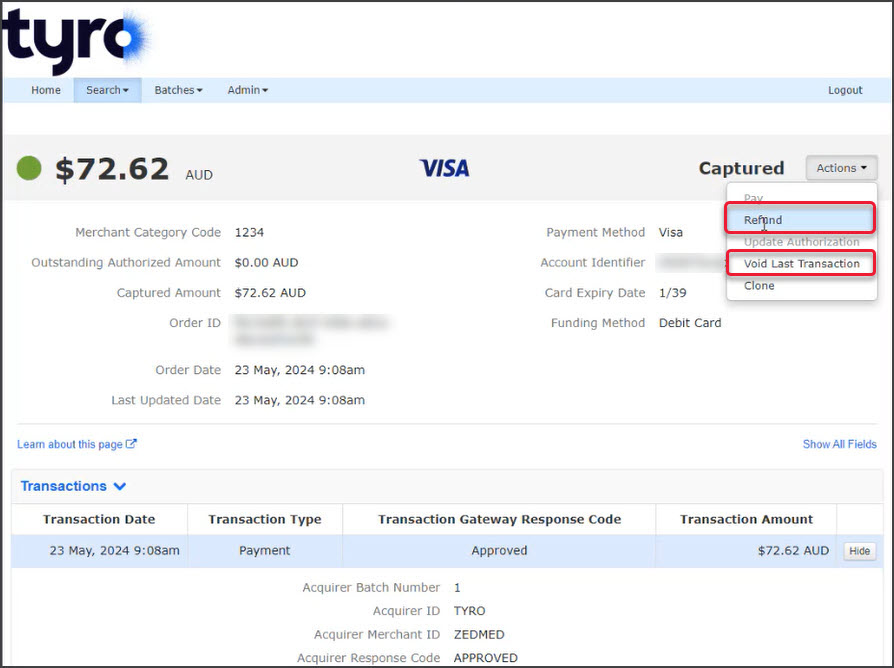
The Refund screen will open.
- Enter the Refund Amount.
- Enter a Reference.
- Select Refund.
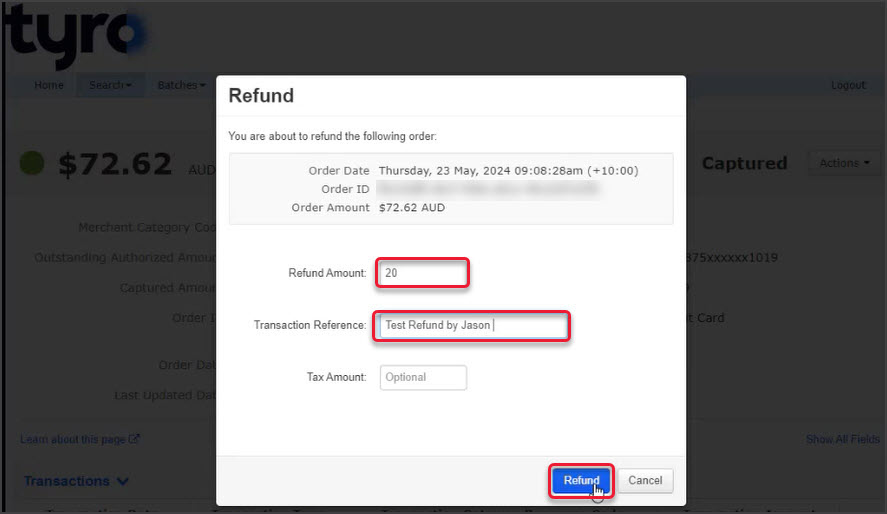
- Review the confirmation.
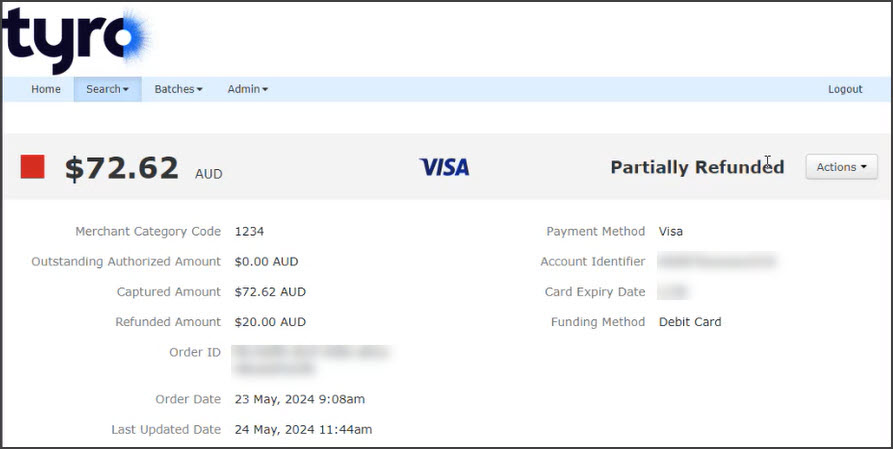
Step 2 - Submit a refund in Zedmed
The process will vary depending on whether the payer is a third party like TAC or Worksafe or a patient paying for themselves.
Process a 3rd Party refund.
Process a Private patient refund.

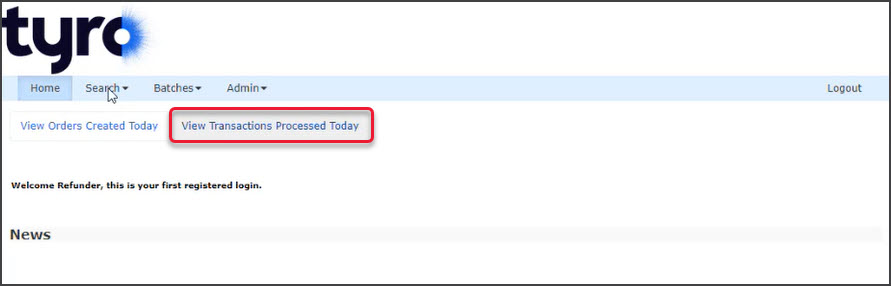 Or select Search and search for the transaction.
Or select Search and search for the transaction.