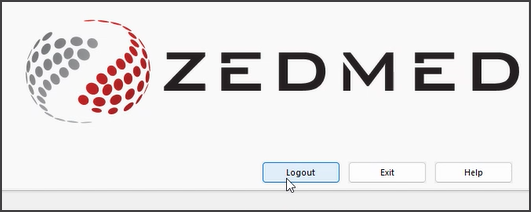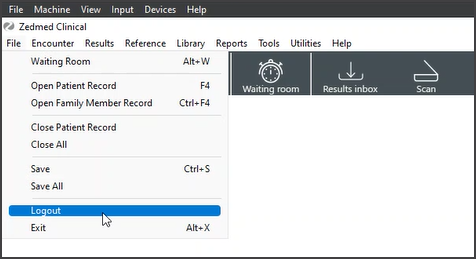Single Sign-On (SSO) enables users to log in to Zedmed Cloud and the Zedmed software using the same username and password. The SSO sequence is shown below using Duo, the default 2FA provided by Zedmed. To learn more, our SSO FAQ.
These steps can differ for practices using SSO with their own implementation of Duo or Okta.
SSO login sequence for Duo
Step 1 - Log into Zedmed Cloud
Open your desktop or browser shortcut to Zedmed Cloud - then follow the SSO sequence shown below.
Screen 1 can also say, 'Continue with zedmed.com.au'. The first time you log in, you will be prompted to enter your username.
 |
 |
 |
 |
Step 2 - Select your Zedmed server
Each server the user has an account on will display. Most users will have one option unless it is a multi-branch practice. The status will show connecting, then running scripts as the session is created.
 |
 |
Step 3 - Log into Zedmed on the selected server.
The same credentials (single sign-on) are now used to log into the Zedmed Server.
 |
 |
 |
 |
Opening Clinical
When Clinical is opened, it will automatically run a brief authentication sequence. Please wait until this has been completed.
How to log in and log out
- Selecting Exit will close Zedmed but not log you out. You can reopen Zedmed without reentering your credentials.
- Selecting Logout will log you out of Zedmed. When you open Zedmed, you will be presented with the Duo login prompt.
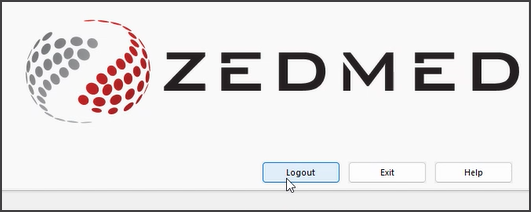
- Selecting Log out or Exit in Clinical will not log you out of Office.
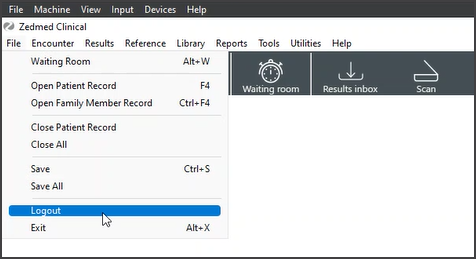
Creating schedule drug scripts
The authentication prompt that opens when prescribing schedule drugs will be the Duo authentication prompt.