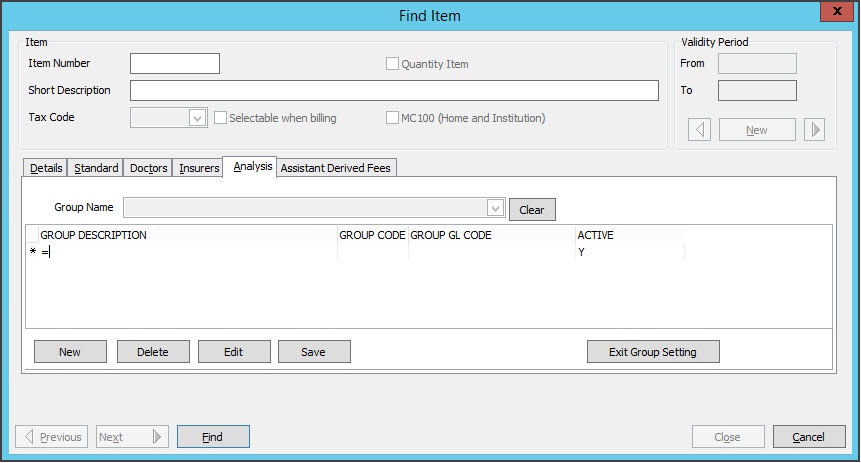Service Analysis Groups allow you to break down the information in your Transaction Report even further. This is beneficial when calculating doctor's pays if you pay a different percentage for certain items or times. For example, you may want to set up different Analysis Groups for after-hours consultations, immunisations, treatment room items, etc.
To setup up Service Analysis Groups:
- Go to Zedmed's Management tab.
- Select Practice Set Up then Items > Item Details
- Go to the Analysis tab
- Select Add/Change Groups
- Select New.
- Enter the Group Description and Group Code (max 4 characters) and ensure it is indicated with a Y as Active
- Select Save.
- When you have entered all the Analysis Groups as above, select Exit Group Setting.
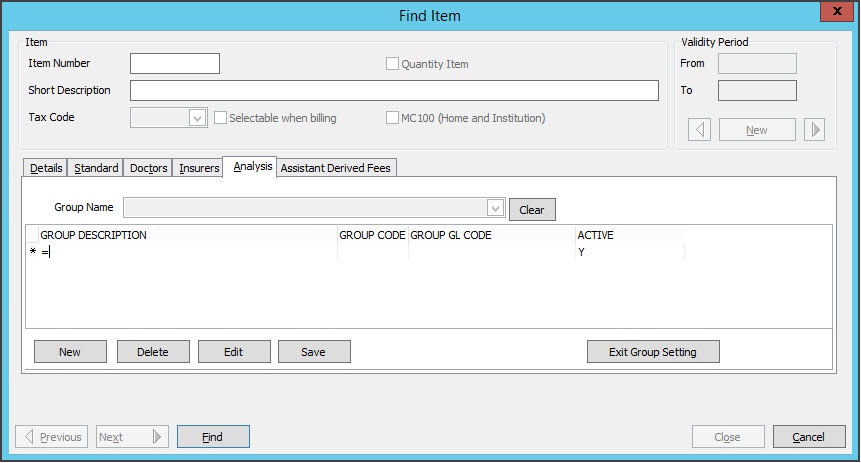
Applying Service Analysis Group for Permanent Reporting
Determine how you want to use your Service Analysis Groups. You can permanently flag selected items, for example, Vaccines, which will always be linked to the Analysis Group whenever they are billed. Alternately, you may want to flag certain items when they are being billed at different times, for example after hours or Weekends.
To flag an item with a specific Analysis Group:
- Go to Zedmed's Management tab.
- Select Practice Setup then Items > Item Details.
- In the Item Number field, enter the number you want to flag.
- Select Find then Details.
- Go to the Analysis tab.
- Use the Group Name field to find and select the appropriate Analysis Group.
- Select Close from Find Item Details to save this Analysis Group Name against the Item.
If you want the item to be permanently flagged this is all you need to do.
Applying Service Analysis Groups for Particular Time Periods
To flag a certain item number, e.g. for the weekend, go to Management > Practice Setup > Items > Item Details and set up your Analysis Group as outlined above. After the time frame for reporting has passed, go back to Item Details and Clear the Analysis group against the selected Item Number. This needs to be done prior to the time period for which the reporting is applied to.
If you have forgotten to change your time-specific Analysis Groups, you can change these on each invoice to make sure that your reporting is accurate. To do this, go to Patient Details > Account Enquiry, select the relevant invoice and select Adjustment, select the Service line, and select Change Analysis Group. This will need to be done to each Item number within the Invoice.
Reporting on Service Analysis Groups
To report on Analysis Groups:
- Go to Zedmed's Reception tab.
- Select Daily reports > Transaction GST.
- In the Entry Date fields, select the dates you want to report on.
- In the Style section, select Summary.
- In Group By, select Treating Doctor.
- In Sub Group By, select Analysis Group.
- Select Screen or Print to open the report.